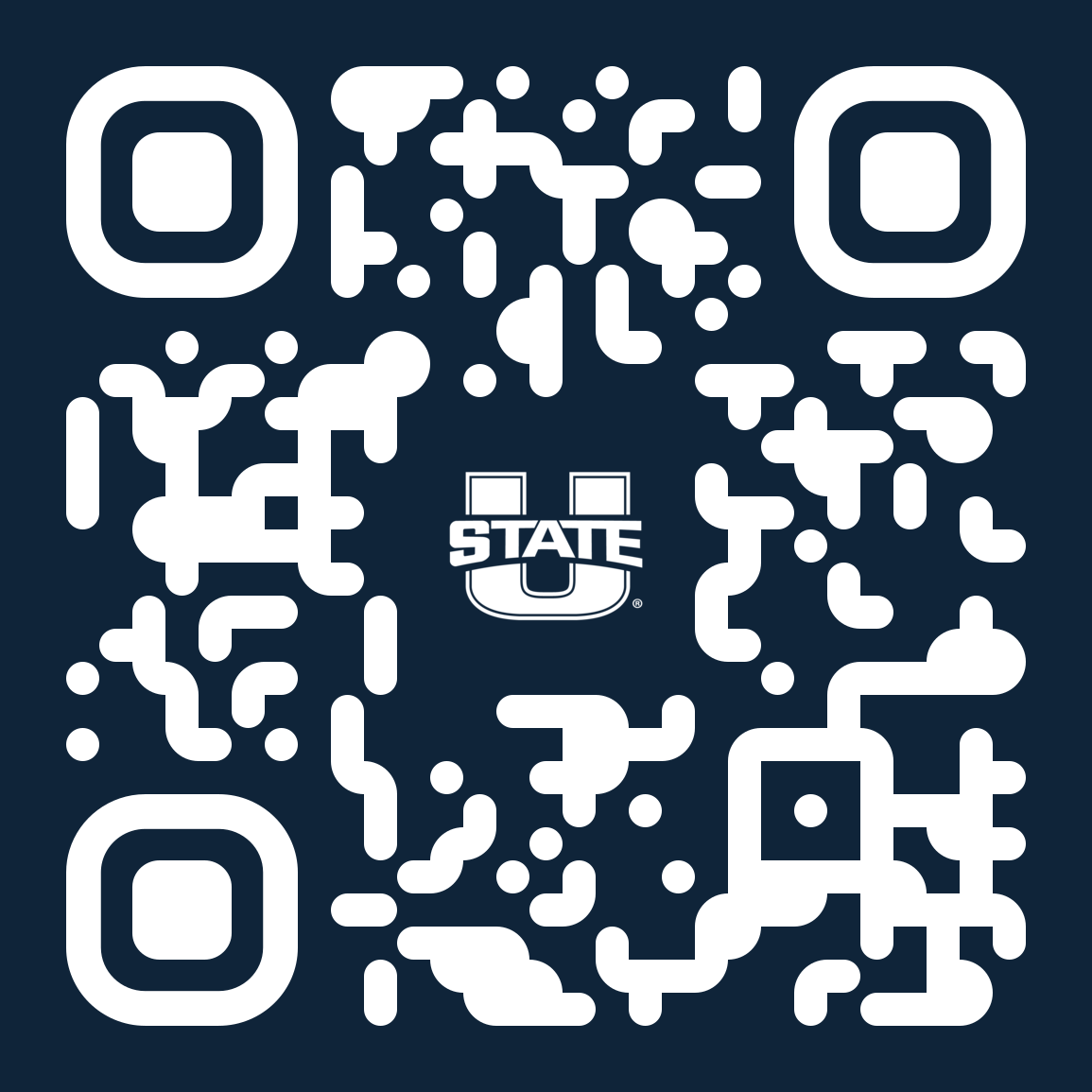Toolkit: Templates
USU Branded QR Codes
To Create
For branded QR codes, use QR Code Monkey.
Enter Content
Enter URL into the "Your URL" line. Make sure the URL includes https:// or it won't work.
Set Colors
You can use a single color or a gradient.
Single colors can only be Aggie blue, black, gray or white. (gray and white should only be used on dark backgrounds.
Acceptable One-Color Options:
- Aggie blue (#0F2439) if the background color is used, set to white (#FFFFFF)
- Black (#000000) if background color is used, set to white (#FFFFFF)
- Gray (#A2AAAD) if background color is used, set to Aggie blue (#0F2439)
- White (#FFFFFF) if background color is used, set to Aggie blue (#0F2439)
Acceptable Gradient Color Options:
Gradients should only be Aggie Blue and Electric Blue. Other colors (even from the university color palette) are not allowed.- Aggie blue (#0F2439)
- Electric blue (#01ADD8)
Add A QR Code Logo
There are specific logos that have been created for QR code purposes that already have the required area of isolation built in. Only QR Code logos will be allowed to be used in QR codes. QR code logos can be found in the logo library.When a logo is added, it will appear in the middle of the QR code. If the proper logo is not used, the required area of isolation will not be present and your design may be denied for not following university brand standards.
Always check the box that says "remove background behind the logo" This will ensure that the logo looks correct when the QR code is downloaded for use.
Customize Design
Customizing the design is optional. Follow these steps to make your QR codes look like the ones that University Marketing & Communications uses.- Select the QR Code Body Shape, "rounded corner design"
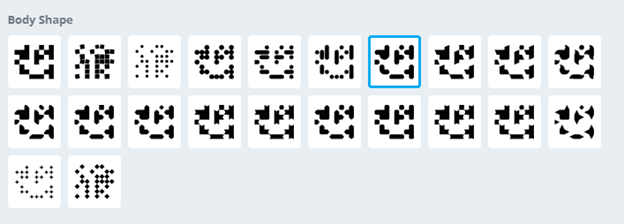
- Select Eye Frame Shape, "square with rounded corners"
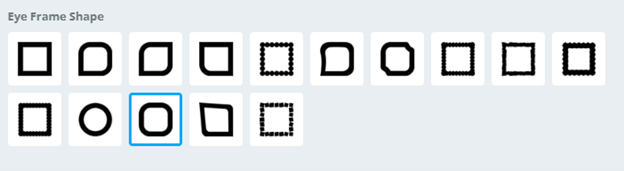
- Select Eye Ball Shape, "square with rounded corners"
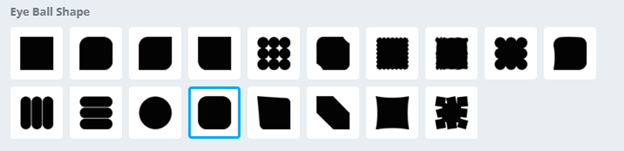
Finalize QR Code
- Move circle marker toward "High Quality" underneath the QR code. Higher the resolution the better.
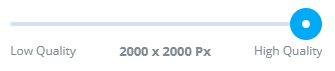
- Select the "Create QR Code" button.
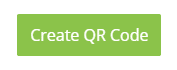
- Click on "Download QR Code". Download the SVG or PNG file. Both formats can be used in design.
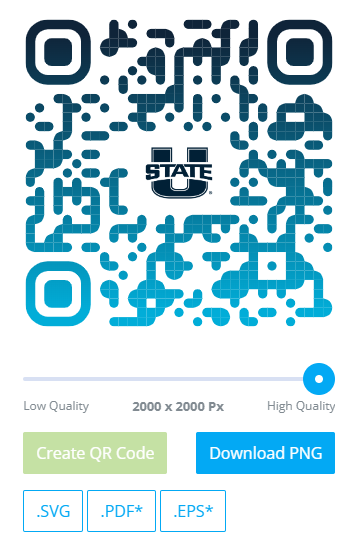
Final QR Code Results
Any of the QR codes below are acceptable.
Aggie Blue & Electric Blue Gradient Version
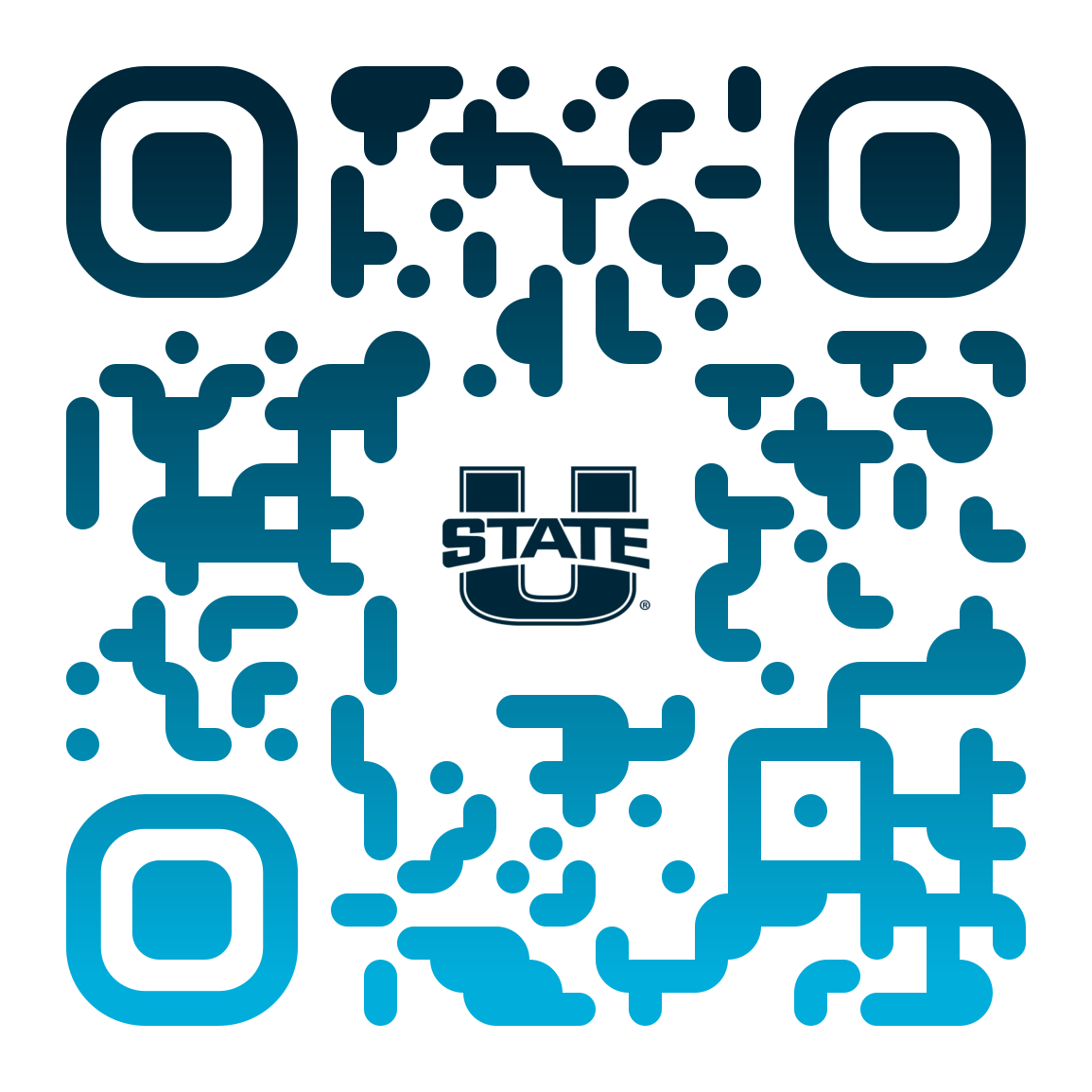
Aggie Blue Version
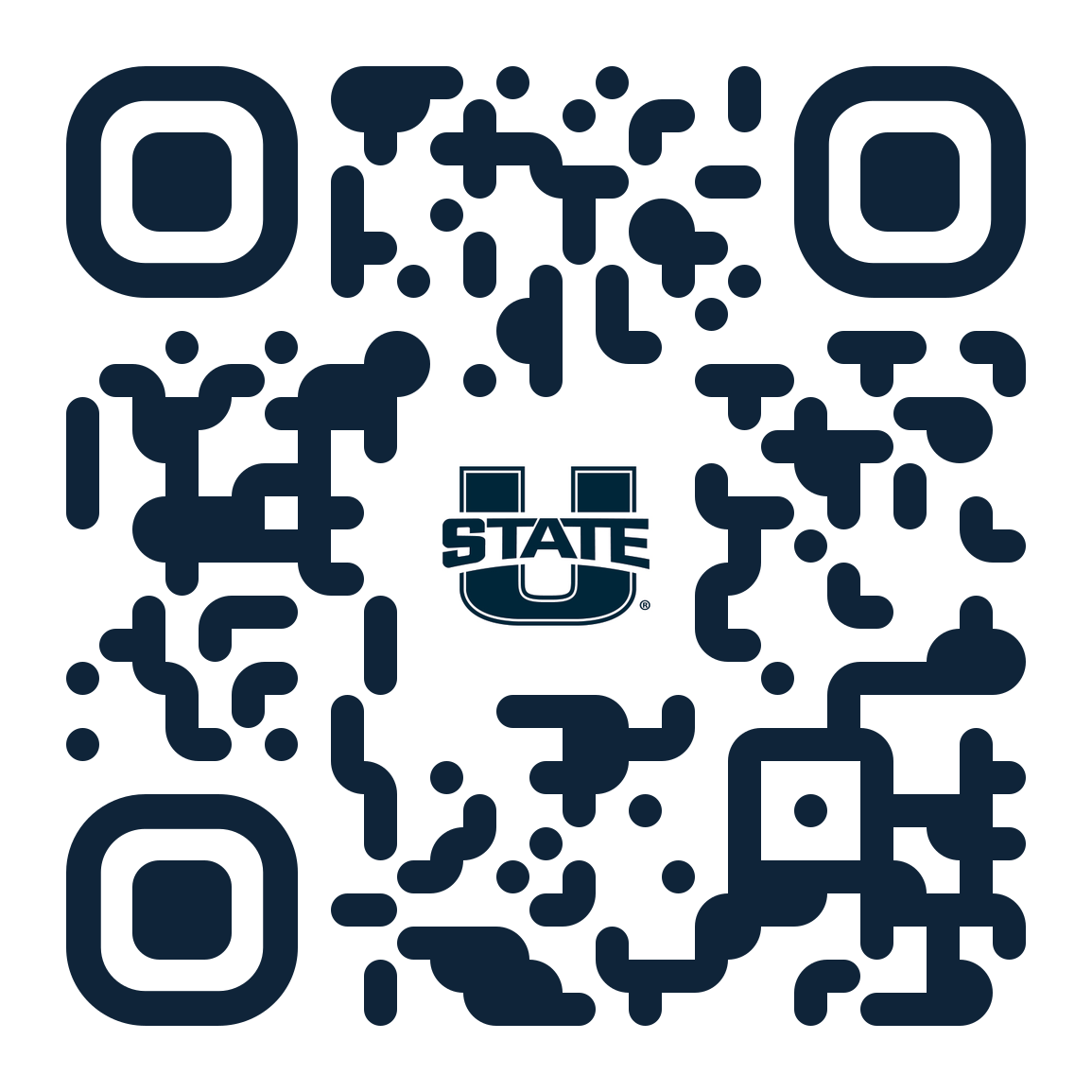
Black Version
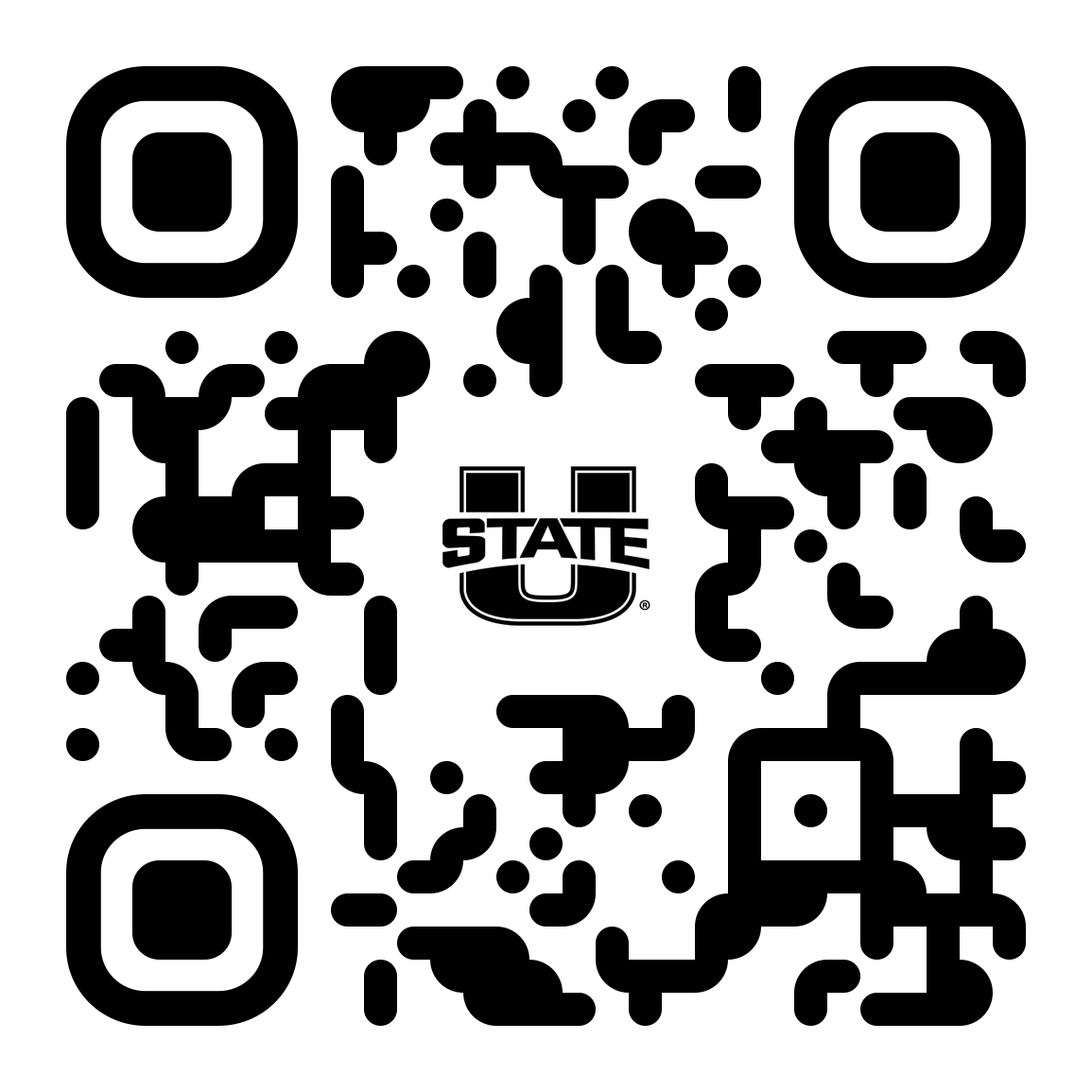
White Version