Allowing Third-Party Cookies So Tools Can Load in Canvas
Canvas integrates with many external tools, such as the Seating Chart tool, Zoom, Kaltura, Atomic Assessments, publisher content, and more. All of these require third-party cookies to load inside of Canvas, but sometimes browser security settings are configured to block third-party cookies. Blocked cookies are the primary reason certain tools in Canvas do not load for some users. Listed below are steps for allowing third-party cookies from specific sites across various popular Internet browsers.
On This Page
Chrome and Edge
Use these steps to exempt specific sites from third-party cookie blocking in both the Chrome and Edge browsers. Note that the screenshots below are from Chrome on a Mac. The links and buttons will be the generally same, but the appearance may be a bit different between Chrome vs. Edge and Mac vs. Windows.
Login to your Canvas course and navigate to the page or tool that is not loading properly.
Click the Lock Icon at left side of the address bar.
Click the Cookies link near the bottom of the menu that appears.
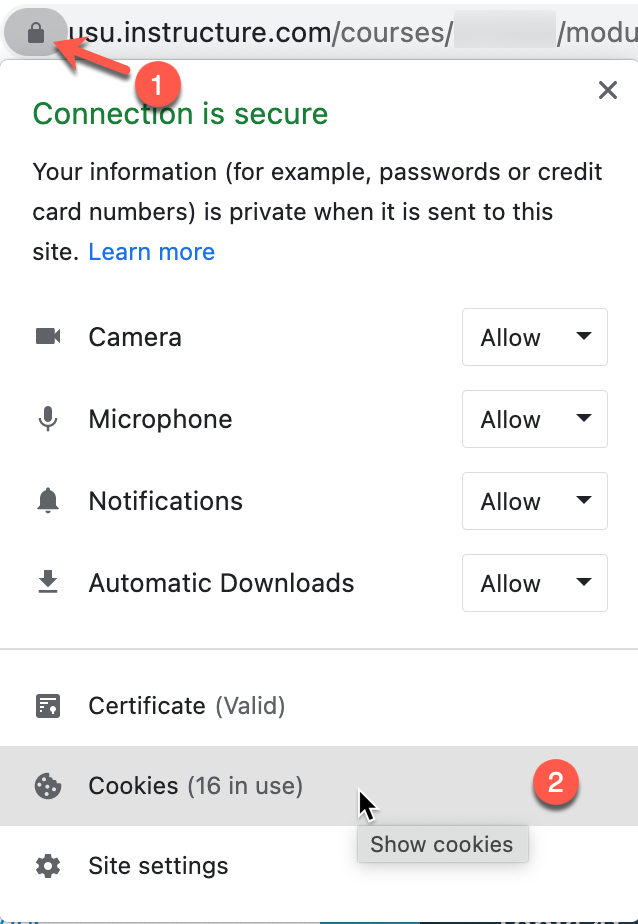
Click the Blocked tab.
Click on the site that needs to be allowed.
Common sites you may need to allow include (and are not limited to):
- elearn.usu.edu (seating chart tool)
- applications.zoom.us (Zoom)
- 1530551-1.kaf.kaltura.com (Media Gallery)
- learnosityconnector.atomicjoltapps.com (Atomic Assessments)
- app.myeducator.com (MyEducator)
Click Allow, and then click Done.
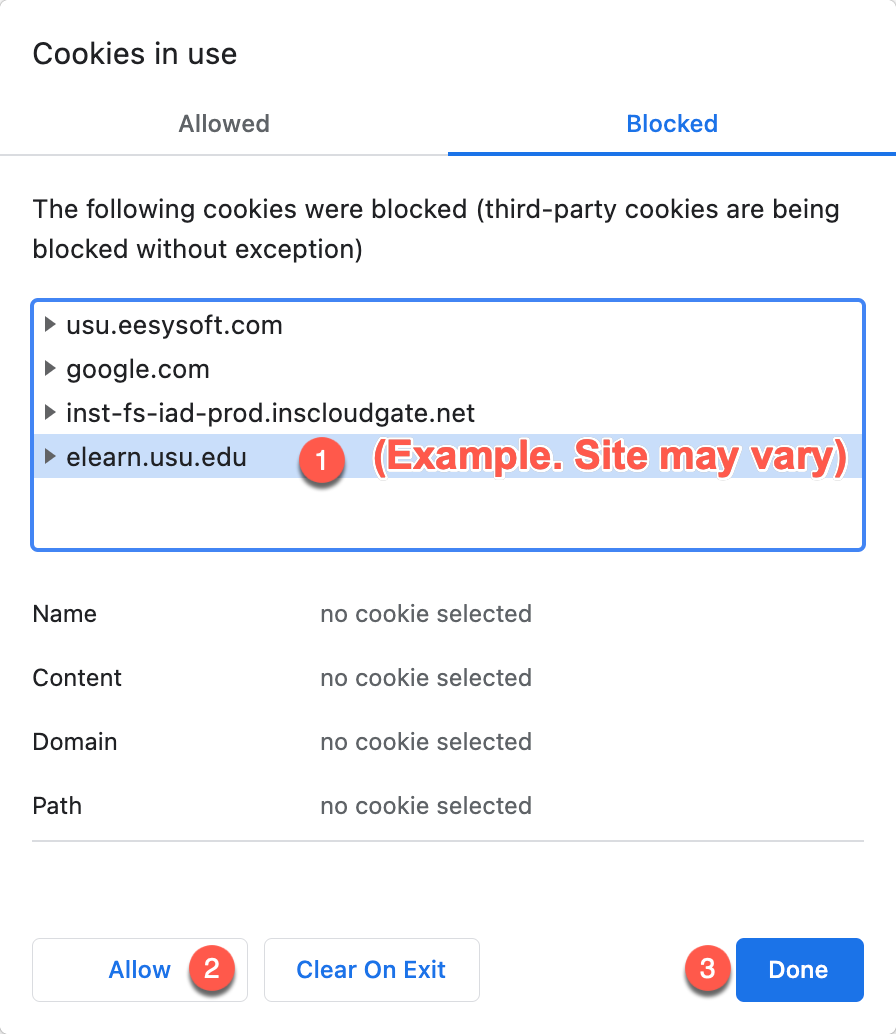
Reload the page.
Firefox
Use these steps to exempt Canvas and all integrated tools from Enhanced Tracking Protection.
Login to your Canvas course and navigate to the page or tool that is not loading properly.
Click the Shield Icon at left side of the address bar.
Toggle the switch to off for Enhanced Tracking Protection for this site .
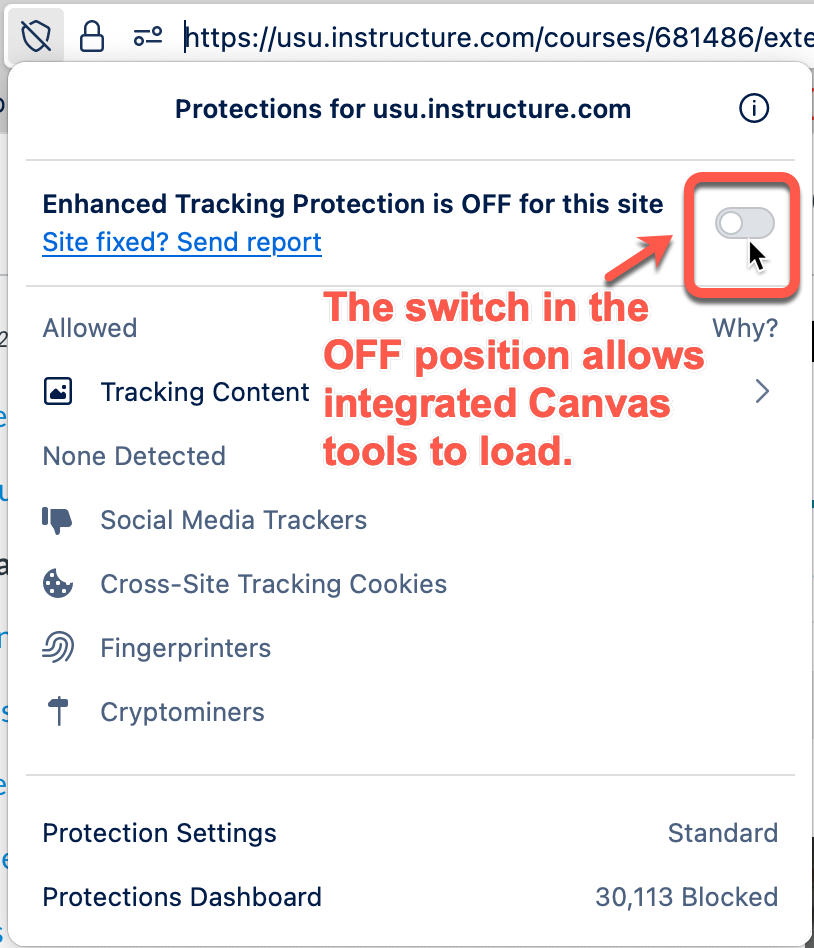
Reload the page.
Safari: No site-specific solution
The Safari browser does not provide an option to allow third-party cookies from specific sites. Instead, Safari users must go to Preferences and then to the Privacy tab and opt whether or not to block all cookies. Changing this setting affects Safari's treatment of cookies on all sites. Using a browser besides Safari is recommended when using a tool that is integrated with Canvas.

