Notification Preferences in Canvas
Notification preferences define the frequency with which you receive certain notifications from Canvas to your external email address or in a secondary application. Instructure sets the default settings to match the preferences of most Canvas users. Depending on how many notifications you receive, you might want to adjust the settings to suit your needs better.
On This Page
Adjust Notifications for All Classes
Log into Canvas and click on the user profile image in the top, left-hand corner, then click on Notifications
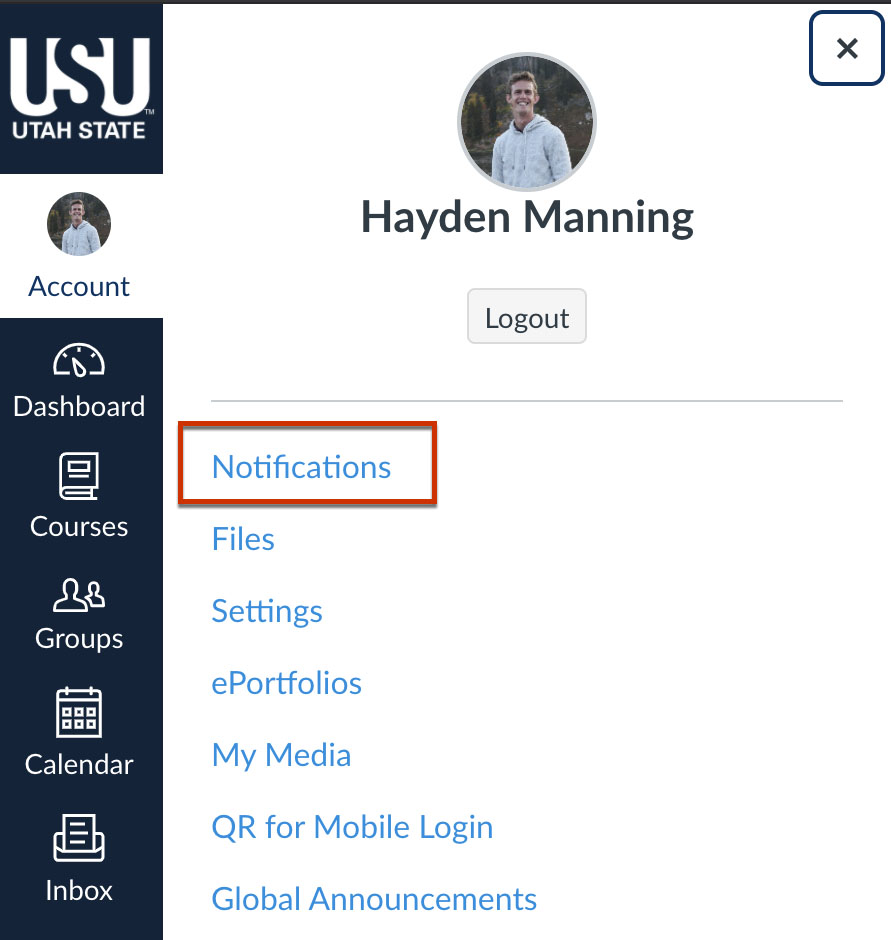
Click on the icon to the right of the activity for which you want to adjust the notification
Adjustments save immediately; no need to save manually.
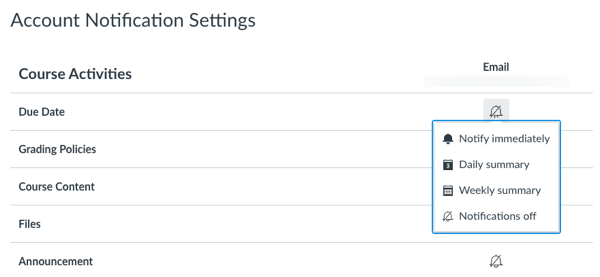
Notify immediately: you get an external email for each message sent in Canvas. You will be able to reply to Canvas messages from your email inbox .
Daily summary or Weekly summary: you get one email a day or a week that can prompt you to log into Canvas to reply to student messages.
Notifications off is a good choice if you want to keep messages in Canvas and you plan on logging into Canvas daily.
Adjust Notifications for One Class
To add settings that will override the global settings for a single course:
From the course homepage, click on the View Course Notifications button on the right hand side
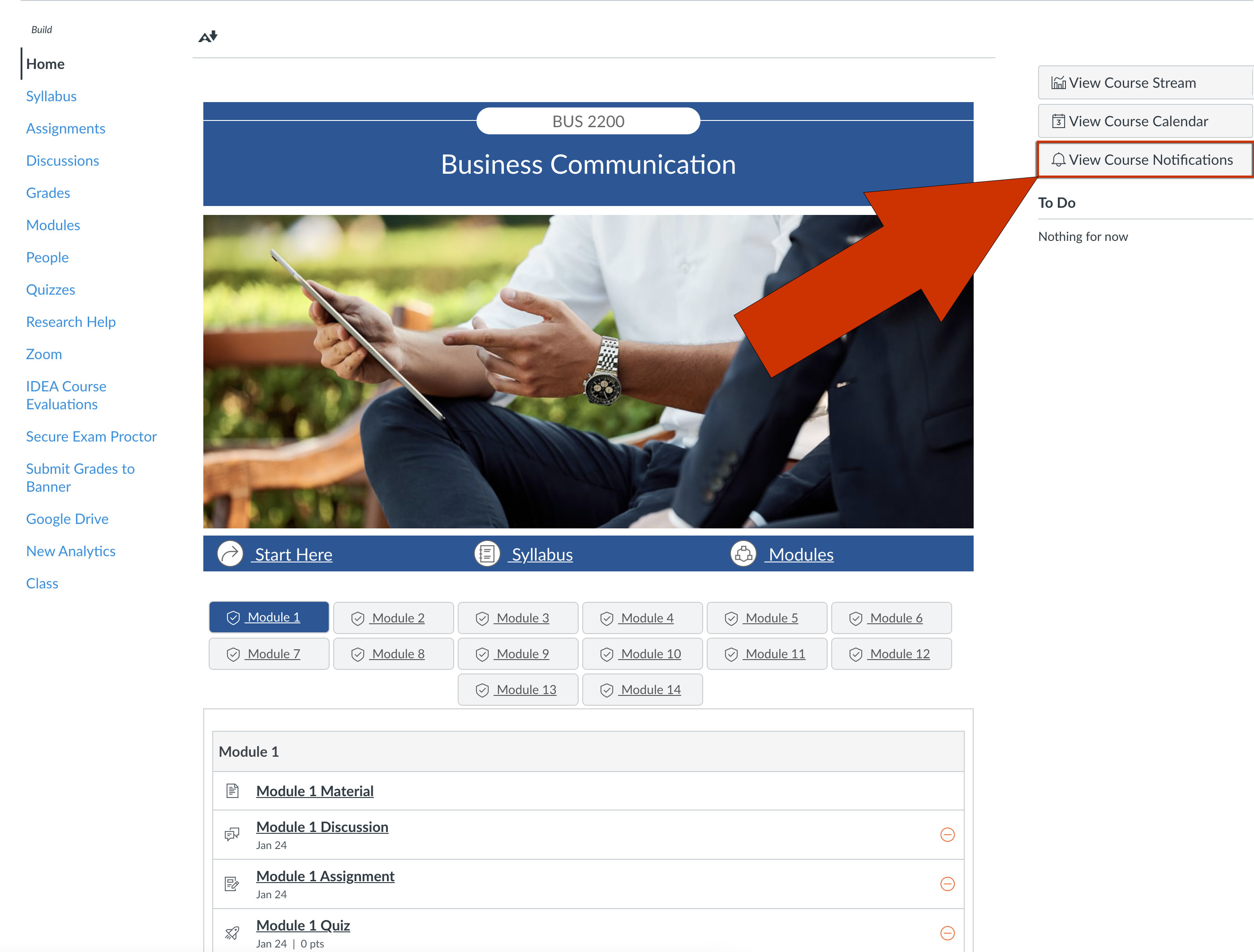
Click on the green pill slider to disable notifications for this class
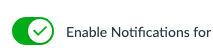
Or, click on the icon to the right of the activity for which you want to adjust the notification
Adjustments save immediately; no need to save manually.
Receive Notifications at a Different Email Address
At the beginning of Fall 2021, USU created A#@usu.edu for every student and set that automatically as your default email address. However, if you would like to receive notifications at a different email address, you can add that other email address to your Canvas account and set the notifications to your @usu.edu email address to off. See How do I add an additional email address as a contact method in Canvas as a student?
Additional Resources
- List of Default Notifications (Page 2)

