Navigating Your Course
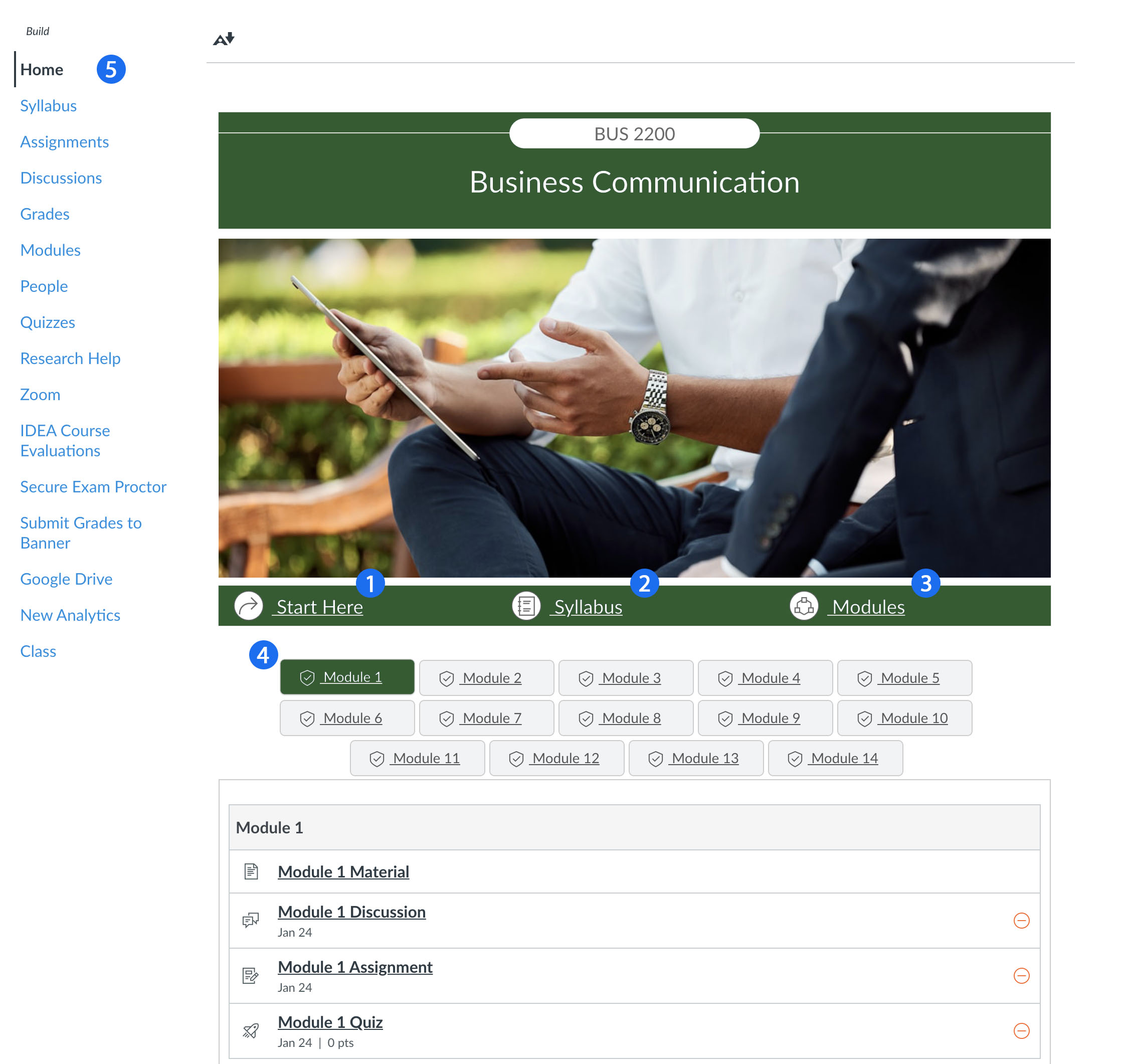
Start Here
Your teacher will put important information about your course in the "Start Here" tab, visit this first as it will answer many of your questions.
Syllabus
Next, visit the "Syllabus" tab where you can find the objectives of the course, procedures, grading scale, contact information and more.
Modules
Most courses are organized into modules, this is helpful so you can go through the course one module at a time.
Course Modules
Our university templates have the modules labeled by week on the homepage. It is important to go through the course modules because if you just look at assignments, you may miss some of the important content your teacher has provided for you.
For more information about how to change notification preferences for one or all classes, you can visit Notification Preferences in Canvas.
Home
The canvas course navigation is on the left side. In this example "Home" is highlighted, showing you the current page is the home page. You can use the course navigation to quickly find assignments, discussions, people in your class, quizzes, grades, and more.

