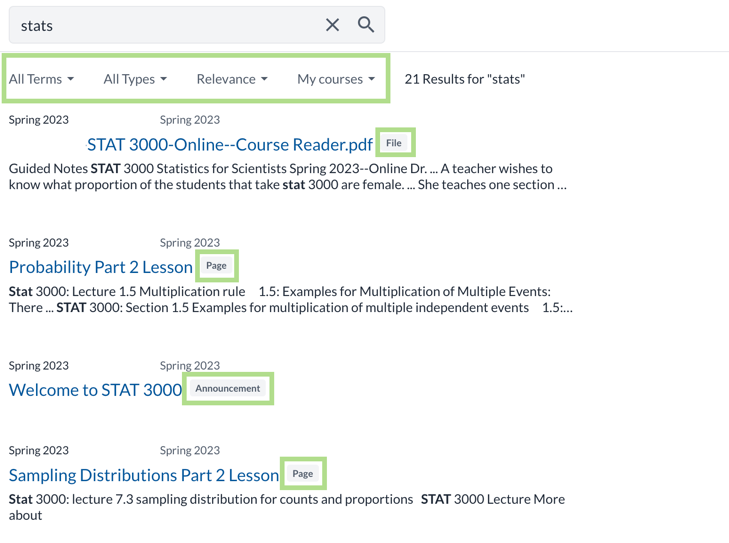Atomic Search
Atomic Search is a tool available to students to make it easier to find specific content in Canvas. This tool allows you search across all of your Canvas courses or within a single course.
When you search, the tool will look for the text string you input within Canvas pages, files (PDF's, MS Office, text, and HTML documents), quizzes, modules, external URL's, announcements, discussion titles and descriptions (not posts), and within your syllabus content.
You can use an asterisk (*) as a wildcard to find words with various endings.
- For example, if you were to type 'patho*', your results will match with 'pathology,' 'pathogen,' 'pathologist,' etc.
You can also use quotation marks ("") around a phrase to return results that only contain the specific phrase.
- For example, if you were to type '"writing center visit,"' your results would have to include that exact phrase. On the other hand, if you didn't include the quotation marks, then that phrase might pick up something like 'writing center tutoring session.'
How to Use Atomic Search
Below are the steps on how to use atomic search and a few examples of searches with their results:
Log into Canvas
Access Atomic Search
Atomic Search has 2 features: global search (a), or a course-level search (b)
- Global Search: Click the Search icon on the dark blue navigation bar
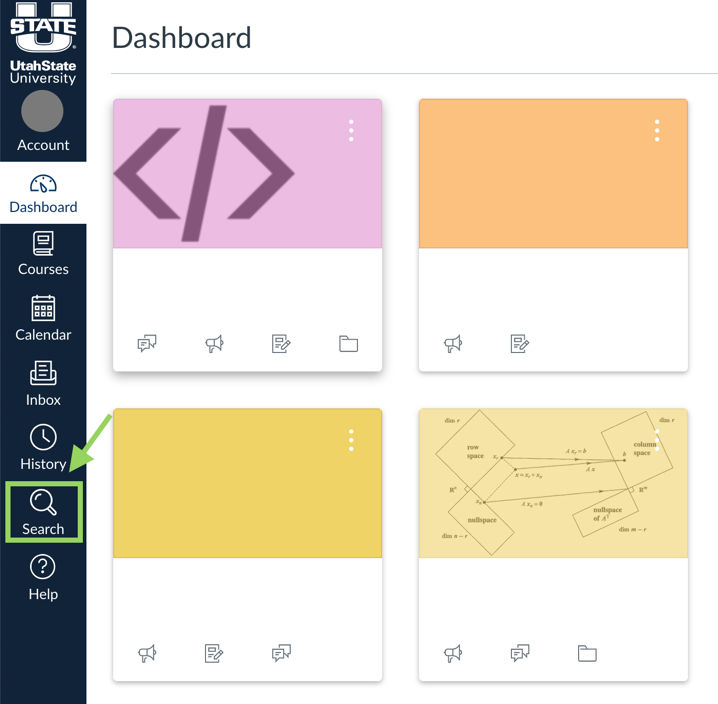
- Course-Level Search: Navigate to the desired course and locate the Search tab in the navigation
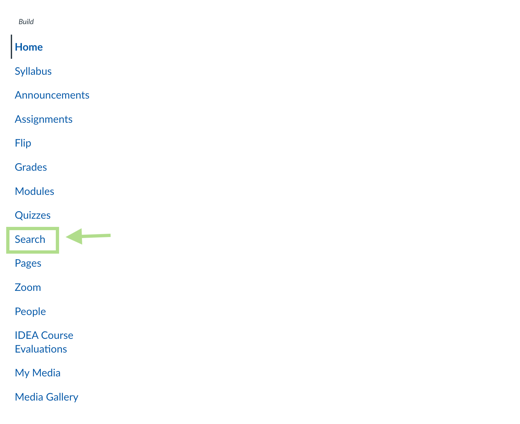
Enter your search terms
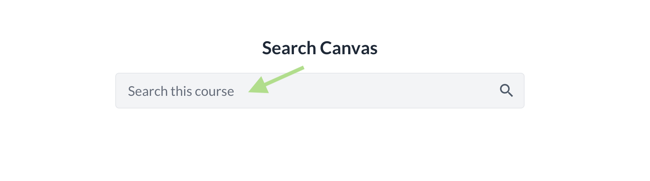
Filter the results
You can filter based on term, type, relevance, and/or course. The type of result will also appear next to its title/link.