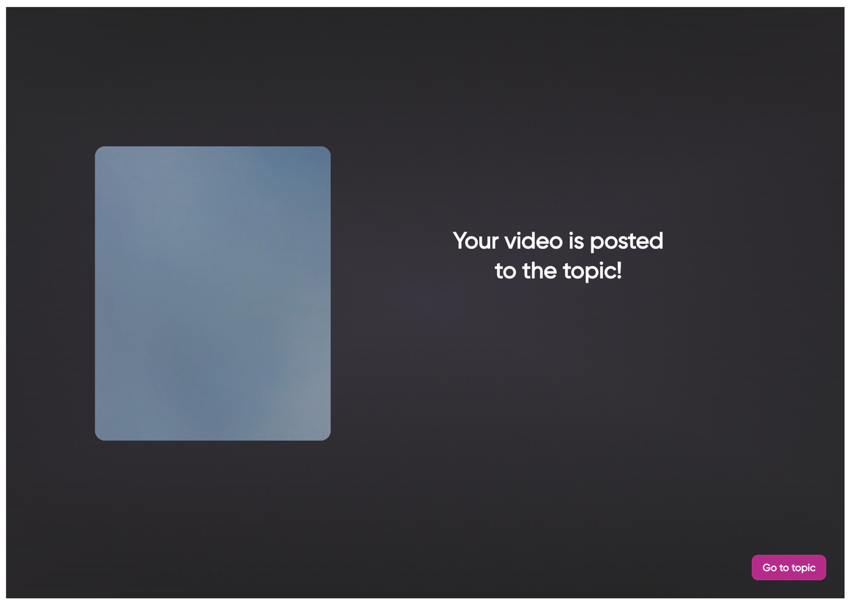Submit Video Response using Flip
Below are the instructions on how to submit a video response using Flip:
Note: Canvas assignments can currently only be submitted on Flip via web. Mobile is currently not supported.
1
Navigate to the assignment in your Canvas course

2
Click Record
You may be prompted to open the external tool in a new window. If so, press that button.
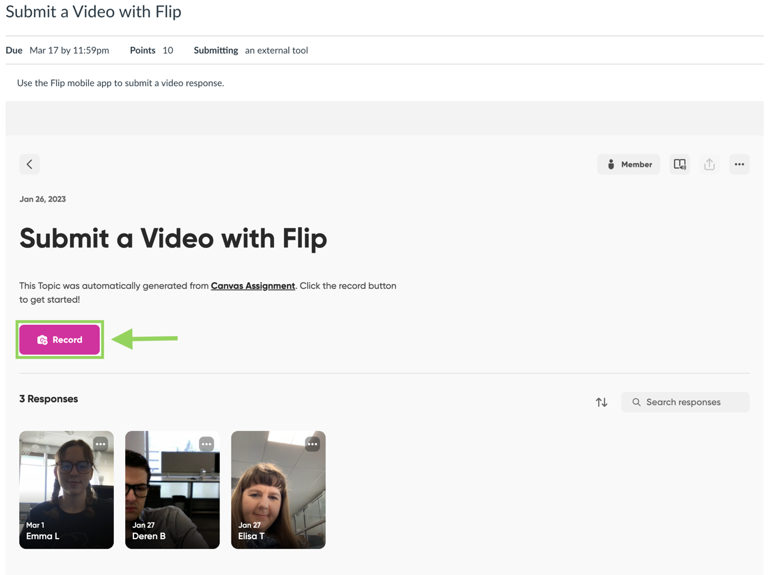
3
Click Allow if prompted
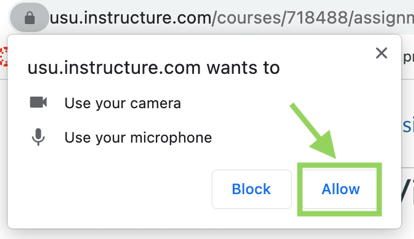
4
Click the center button to begin recording
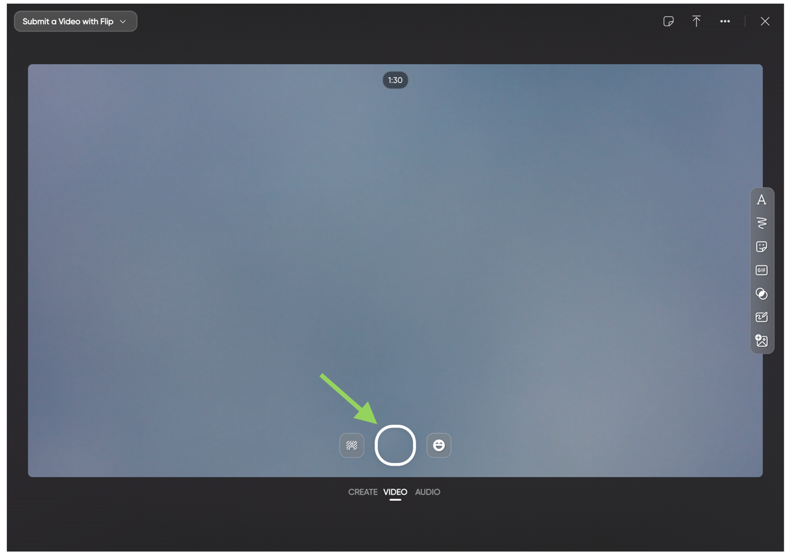
5
Click the button again to finish your recording, then click Next
Note that videos can only be 1 minute 30 seconds long and you will be cut off after reaching that limit.
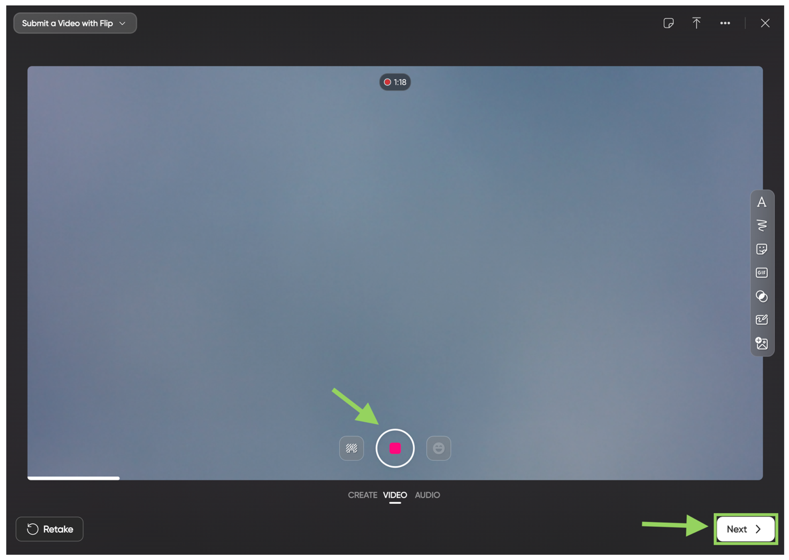
6
Make any desired edits, then click Next
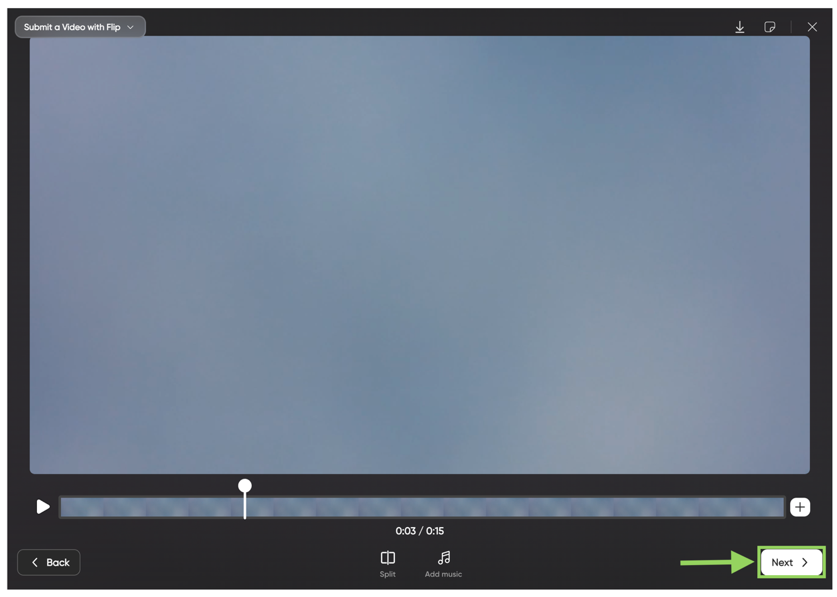
7
Fill out the fields if desired, then click Post to topic
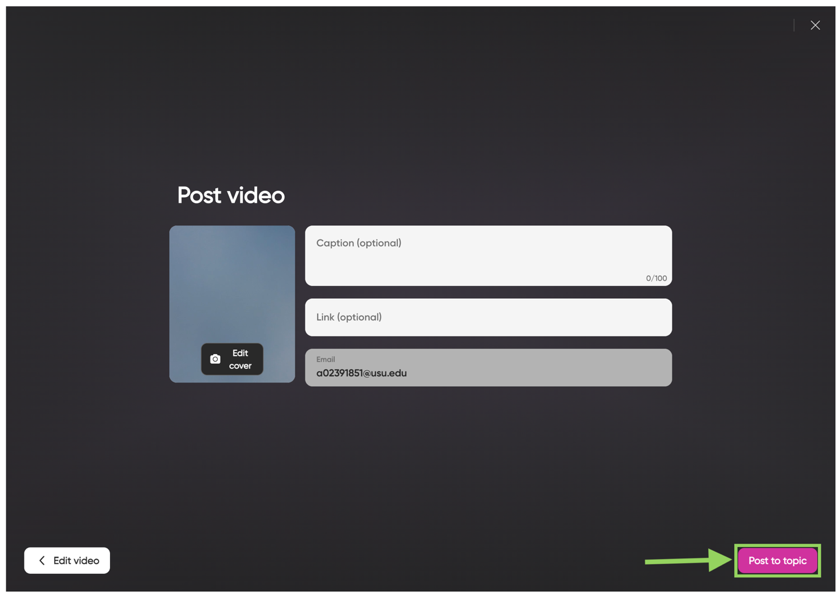
8
Return to the topic by clicking Go to Topic