Schedule an Appointment
1
Log in.
2
Find an open appointment.
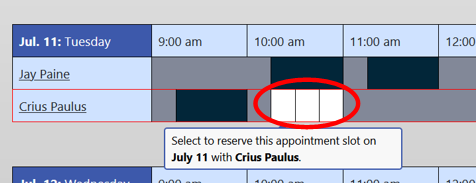
3
Choose your meeting type.

4
Add details to help your tutor prepare.
- A#
- Class or course
- Instructor
- Top three concerns
- Writing assignment type
- Why you're visiting the WC
- Willingness to participate in observations
- How you'll submit your essay draft (if you have one)
- Assignment requirements
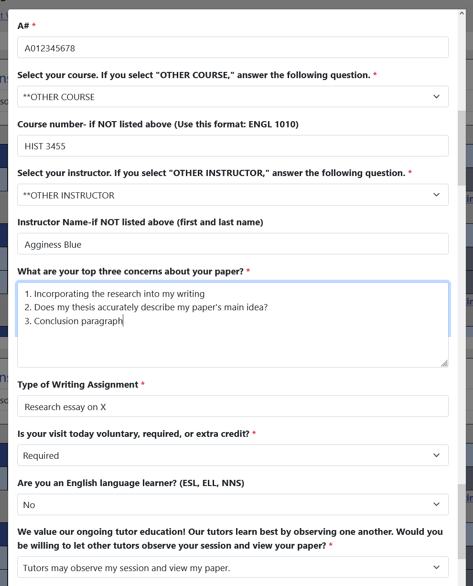
5
Submit your materials via file upload.

6
Submit your materials via email.
*Please DO NOT share Google Doc files with your tutor unless they have a Gmail account listed in their profile.
7
Finalize your reservation.
Your appointment will be bright yellow on the schedule.
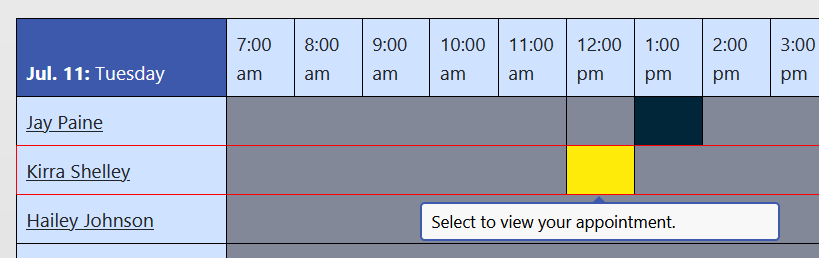
8
Revise if needed.


