Join a Class Meeting via Zoom
These are the steps to access a class that is being taught over Zoom.
Open your course in Canvas
Click on Zoom in the course navigation (on the left-hand side)
On the Upcoming Meetings tab, find the meeting you want to join and click the Join button on the right
(If this is the first time you have opened Zoom on your device, it may prompt you to download the application before joining. Once done, you will be added into the call automatically.)
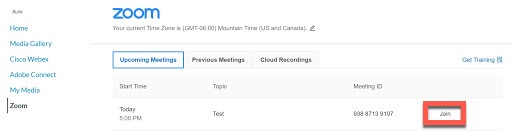
If you are joining from a mobile device, please download the Zoom application before trying to connect to the meeting from Canvas. Depending on your device, selecting Zoom in Canvas may redirect you to the Zoom website, so pop-ups need to be allowed. From there, you will be prompted to launch the meeting with the application. At the bottom of the screen, it will say “If Zoom app is installed, launch meeting.”
If you do not join directly from Canvas, you will need to put in a meeting ID and password into the Zoom app, which can be retrieved by asking the host (your instructor) for the information.

