Zoom Troubleshooting
Features are Unavailable or not Working as They Should
Make sure your Zoom application is up to date. You can either download the app from Zoom's website
1
Open the Zoom application
2
Sign in using the SSO option, when prompted type in 'usu-edu' and then use your A number and strong password
3
Click on your profile picture in the top right corner and click the Check for Updates option
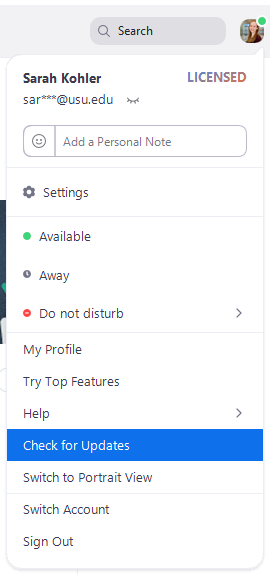
Microphone or Speaker Not Working
When in a Zoom call, select the arrow to the right of the microphone icon in the bottom left and choose test speaker and microphone. Zoom will then run you through a few steps to choose the correct devices. You can also manually choose which speaker and microphone to use in that same menu.
Call is Lagging
- Have participants turn off their videos
- Close out of other applications on the computer
Audio Not Working in a Presentation
- Make sure that when you're sharing content you select Share computer audio at the bottom of the Share Screen pop-up.
- If you have already started sharing content, select More within the floating menu. Then select Share computer audio.
Shared Videos are Choppy
- Make sure that when you're sharing content you select Optimize Screen Sharing for Video Clip at the bottom of the Share Screen pop-up.
- If you have already started sharing content, select More within the floating menu. Then select Optimize Screen Sharing for Video Clip.
- Make videos full screen for the best result.

