Canvas Assignment Groups
The Assignments page is arguably the most central to successful Canvas course utilization.
- It controls the columns in the gradebook and gradebook calculations.
- It displays all things gradable, including assignments, gradable discussions, and quizzes. Each can be created in Assignments.
- Dates used in the syllabus and calendar are rapidly edited in Assignments.
Use assignment groups to achieve:
- Assignment categorization
- Grading rules
- Drop lowest n scores
- Drop highest n scores
- Never drop x assignment
- Weighting of grades
Canvas creates a group called "Assignments" by default, but you can change the group title or create additional groups. Because the default group is Assignments, Canvas places all assignment types into that group. When you are creating a new assignment, graded discussion, or quiz you will have the option to designate it as belonging to a previously created assignment group.
Create an Assignment Group
On the Assignment page, click + Group
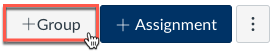
In the Add Assignment Group box, type the name of the group and click Save
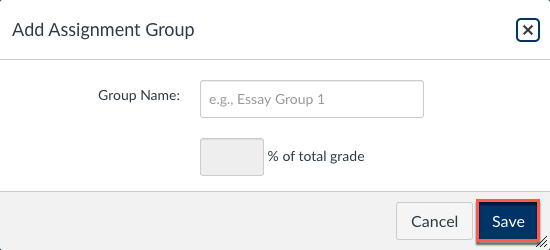
Move an Assignment Between Groups
Click on the double column of dots next to an assignment and drag to a new group.
Or, click on the three dots to the right of the assignment and click on Move To... then choose the desired assignment group and location.
Weighting Assignment Groups
Click on the assignment settings, then choose Assignment Groups Weight from the menu
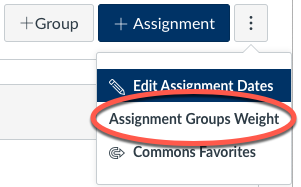
Check the box to "Weight final grade based on assignment groups" and then enter the percentage assigned for each group
(weights should typically equal 100, but can exceed 100 for extra credit)

Click Save
Video Tutorial
This short video will walk you through the process of creating weighted assignment groups in your Canvas course.
Assignment Page Icons
| Icon | Description |
|---|---|
| Drag and drop assignments and assignment groups to desired locations | |
| Options menu | |
| Edit assignment or assignment group | |
| Add an assignment or assignment group | |
| Delete an assignment or assignment group |
Filter the Gradebook by Assignment Group
On the Grades page, click on the View dropdown menu and choose the Filters option
Then, select Assignment Groups from the menu
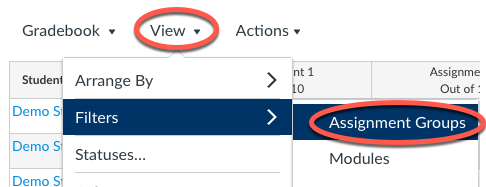
A new dropdown menu will appear at the top of the page
Click on All Assignment Groups to select a certain group of assignments you would like to see


