Message Students Within a Grade Range
New Analytics allows you to filter outgoing messages to send to your students that fall within a specific grade range. For more information on more filtering possibilities within New Analytics, see the Canvas Guides tutorial on messaging students from the New Analytics tool
Navigate to the course home page
Click New Analytics in the menu on the right-hand side
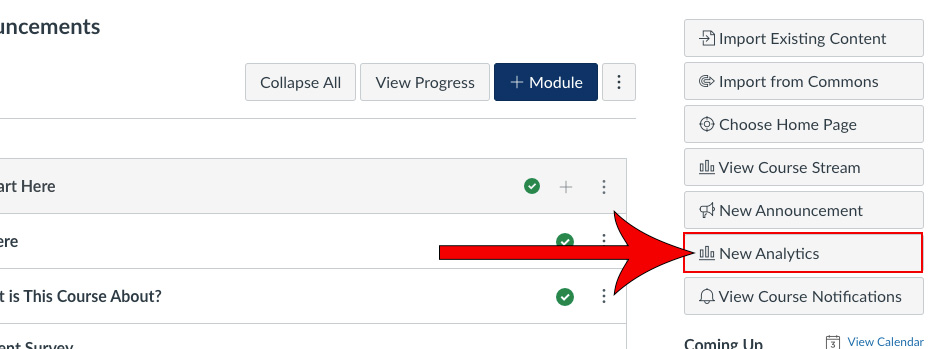
Click on the envelope icon
If desired, filter the message to specific sections clicking the field box (where it says "All Sections") and selecting the desired sections.

Define the grade range
You can further filter who receives the message by clicking on the highlighted number of students in the BCC section and clicking on the X next to the student's name.

Enter the Subject and Message, then click Send

