Embed Editable Google Item in Canvas
You may embed an editable Google Doc, Sheet, or Slide into your Canvas course where your students can interact with and update the item according to your instructions.
Note: The embed code can be found in Step 13 below.
Create the Doc / Spreadsheet you would like to embed in Canvas

Click Share
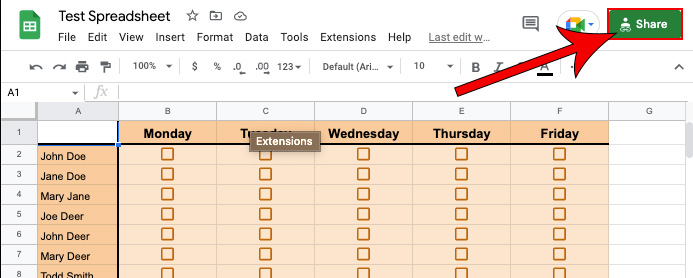
Select Anyone with the link under General Access
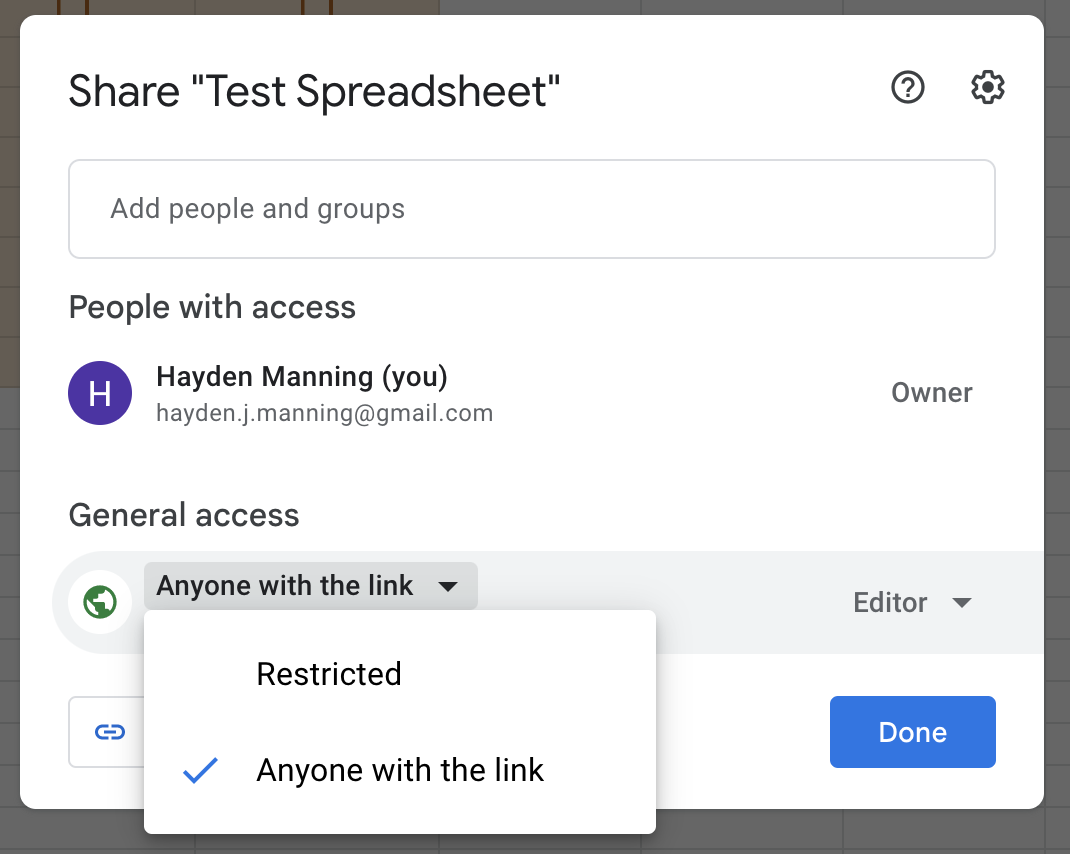
Change the role from Viewer to Editor
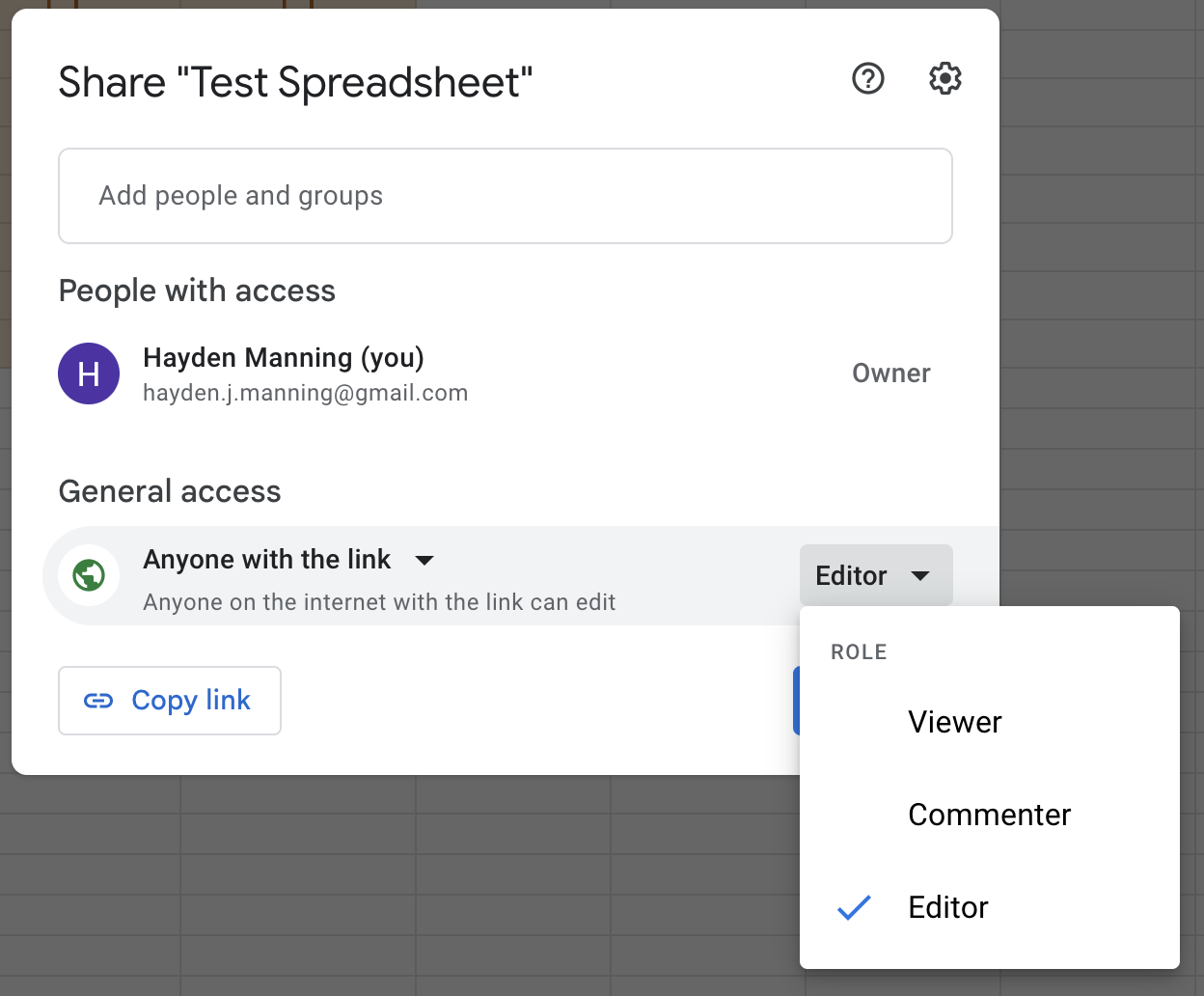
Click Copy Link
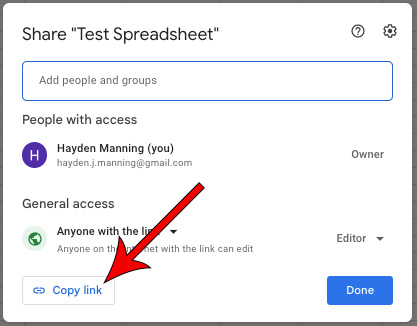
Paste the URL where you can easily access the link later
Navigate to your Canvas course
Navigate to the Pages tab in the side menu

Create a new page by clicking + Page
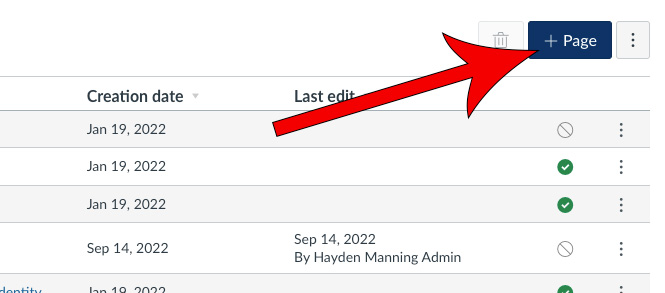
Give the page a title and description as necessary
Select Insert, then Embed
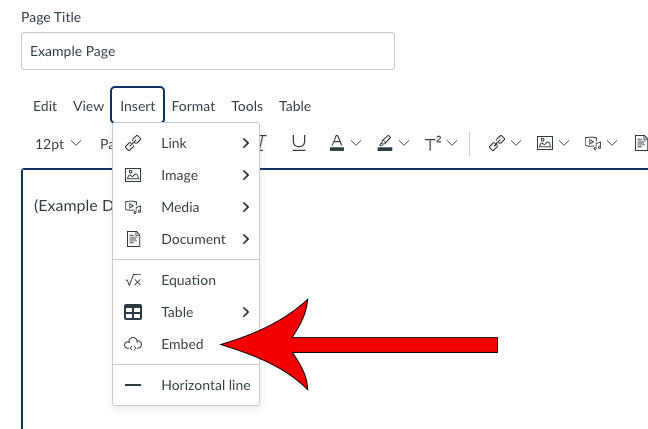
Copy and paste the following code into the window:

Replace the "###" in the src with the link you copied from Google
Note: If the embed code doesn't work, paste the link and delete the quotation marks on either side.
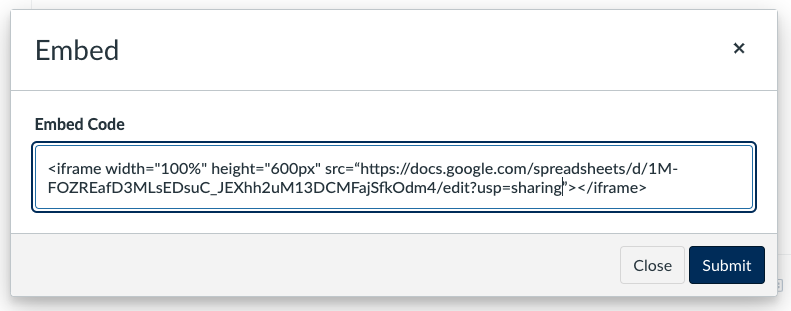
Click Submit
Scroll to the bottom of the page and click Save & Publish

