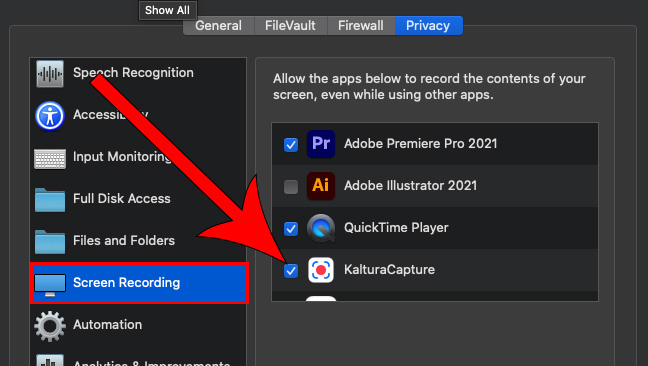Kaltura Failed to Record on Mac
KalturaCapture Screen Recording on Mac OS Catalina 10.15 or Newer
If you are using a more recent version of the Mac OS (10.15 or newer), there are some security settings that might prevent you from being able to record your screen. You should set this up before you begin recording. (If you get an error "Failed to Record" you will need to make this adjustment.)
1
Open your Mac system preferences

2
Click on Security and Privacy
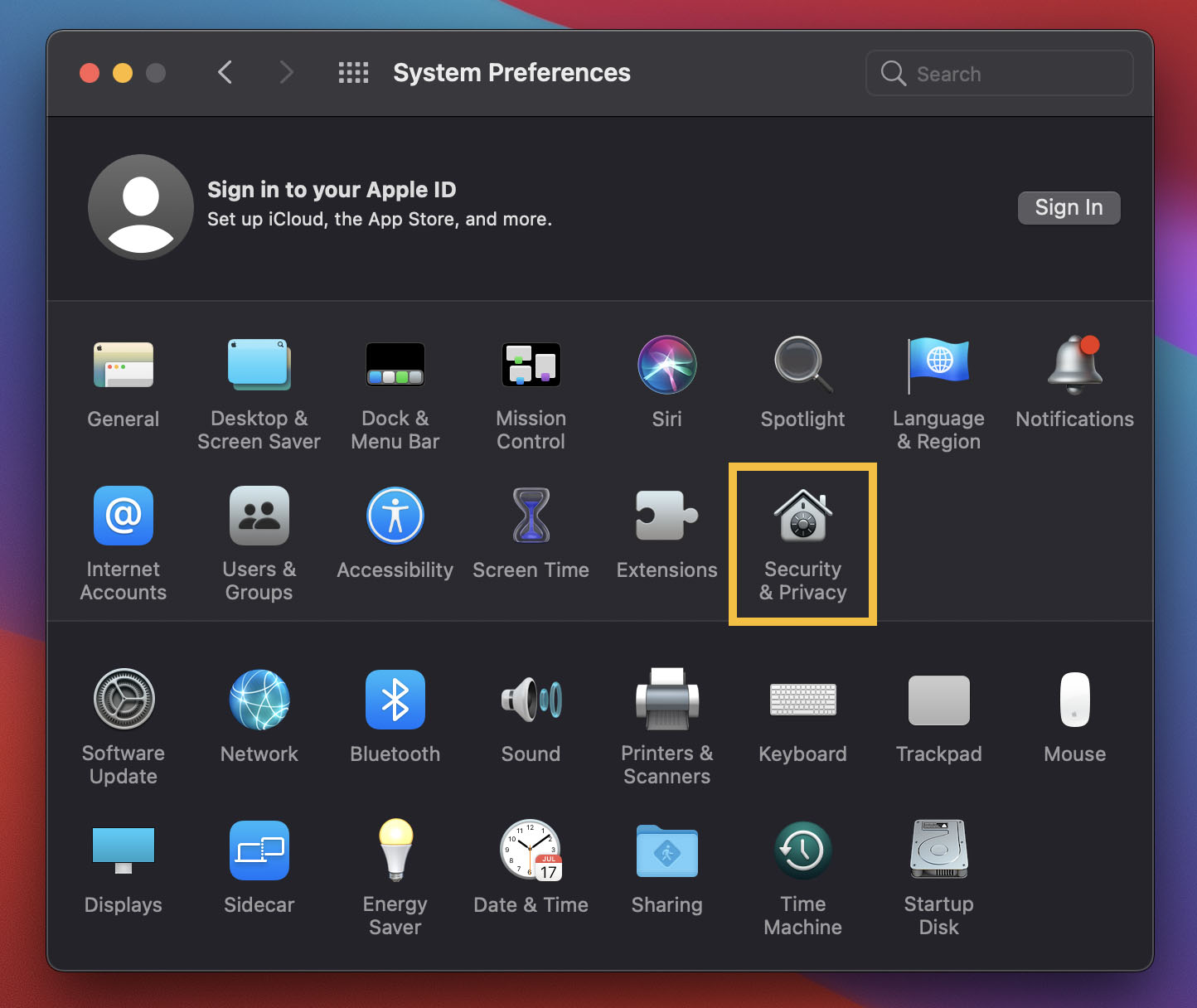
3
Navigate to the Privacy tab
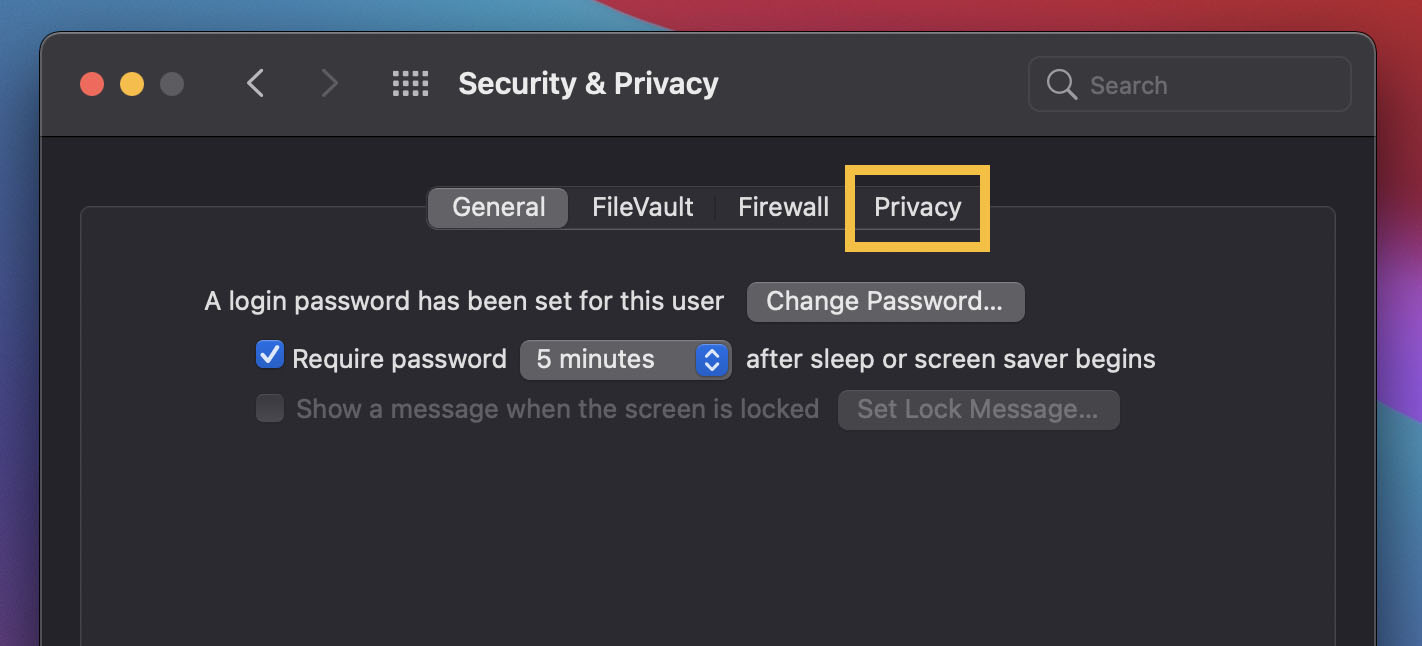
4
Scroll down to the Screen Recording section and check the box next to Kaltura Capture
This allows your computer to record the contents of your screen, even while using other apps.
(You may need to click the lock icon and enter your credentials to make changes)