Submit a Video for an Assignment through Canvas and My Media
Follow the instructions below for uploading video from your phone or computer. These instructions assume that you have already recorded a video, edited it if needed, and are ready to submit. (We recommend you do this while connected to WiFi because some of the video files can be quite large.)
Upload or record your video to My Media
If you do not know how to upload your video, see the tutorial pages below:
Navigate to the assignment and click Submit Assignment or to a discussion board and create a new post
This part won't work on an iPhone or iPad, so find a computer or Android device to do these last steps.
On the toolbar, click on the Embed Media icon
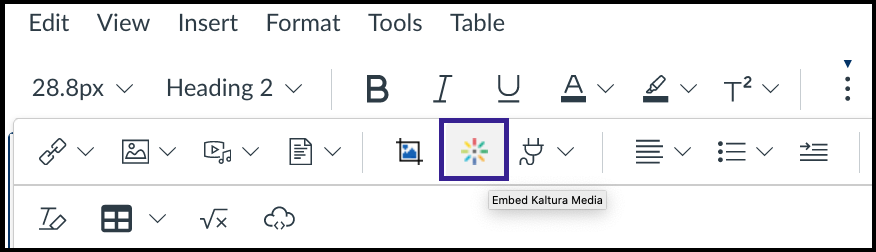
On the Embed Media page, find the video you would like to use then click Embed on the far right
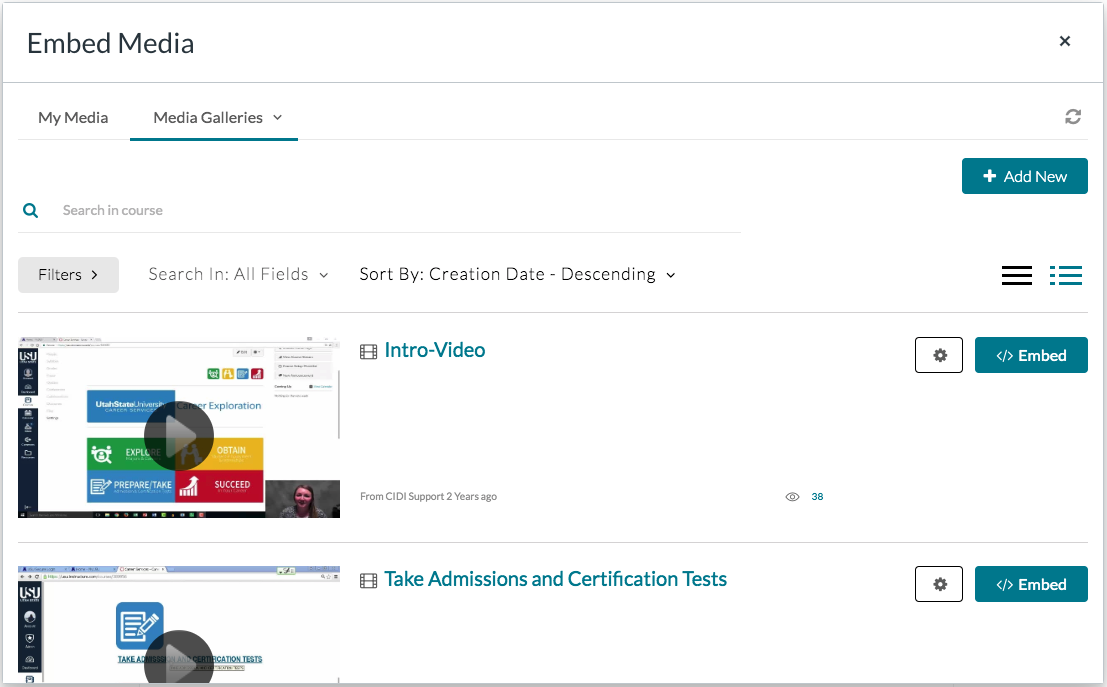
In the confirmation dialog box, click Yes, please
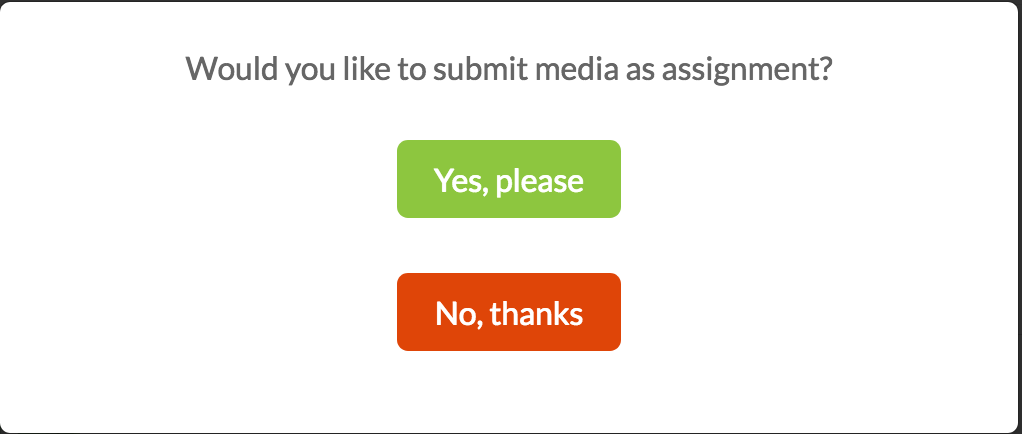
The video will be embedded in the assignment text box
If the video icon is not displayed in the text box your video was not embedded. Do not submit the assignment. Click Cancel and try again. If the video is displayed, then you can continue with Step 8.
Note: The video does not need to be published to be submitted as an assignment, which will keep it private between the student and instructor.
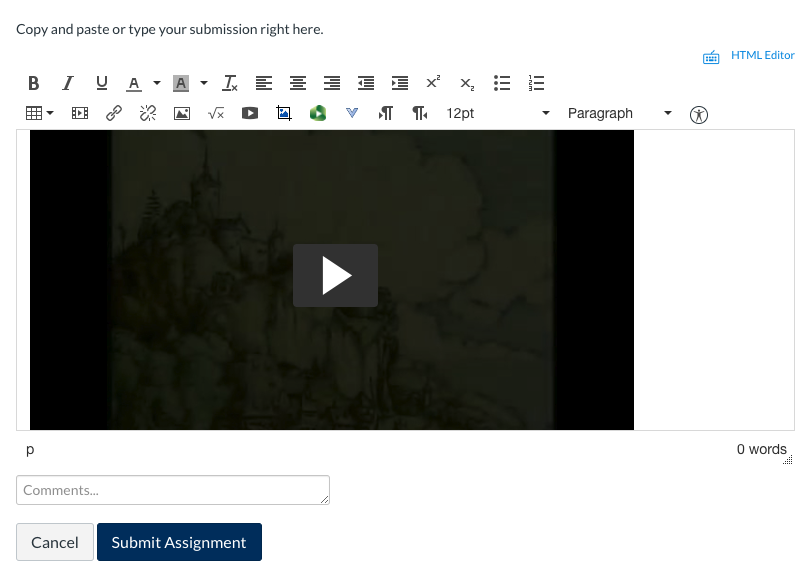
Click Submit Assignment

