Share MyMedia Video Permissions with Another User
To share editing, publishing, or viewing rights on a video within your MyMedia to a different user, do the following:
Navigate to My Media
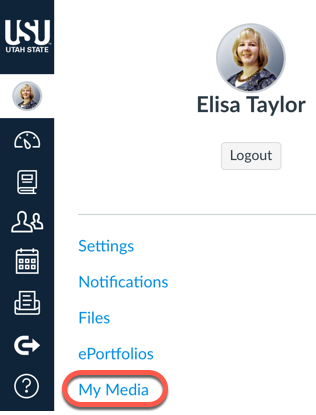
Click on the pencil icon next to the name of the video you want to assign (re-assign) to someone else
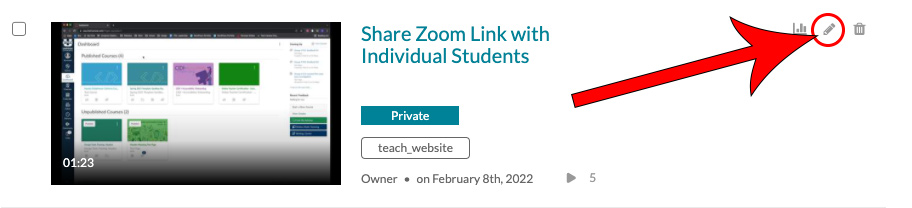
Click on the Collaboration tab
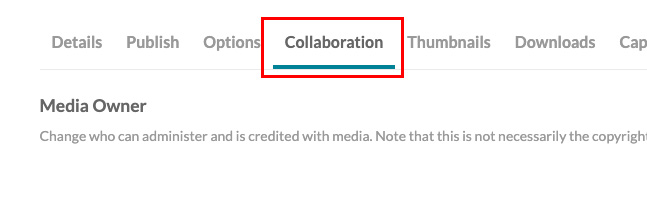
Select Add Collaborator
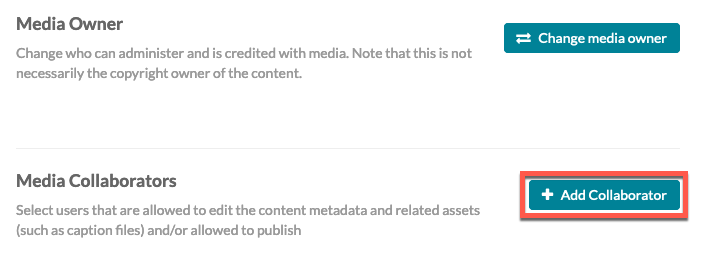
Search the person's A-Number, then click on their name as it appears
If the user does not show up with an A-number or name search, he or she will need to go to MyMedia and click on the Guest link then login with A-number and strong password.
You will be able to reassign the video to the person the following day.
Select the permissions you would like to assign, then click Add
Co-Editor: Can make edits and view the analytics of the media. They cannot delete the media nor can they add additional collaborators.
Co-Publisher: Can adjust the publishing settings of the media and can publish the media to any of their course's Media Gallery if so desired.
Co-Viewer: Can only view the media and do not have editing or publishing permissions.
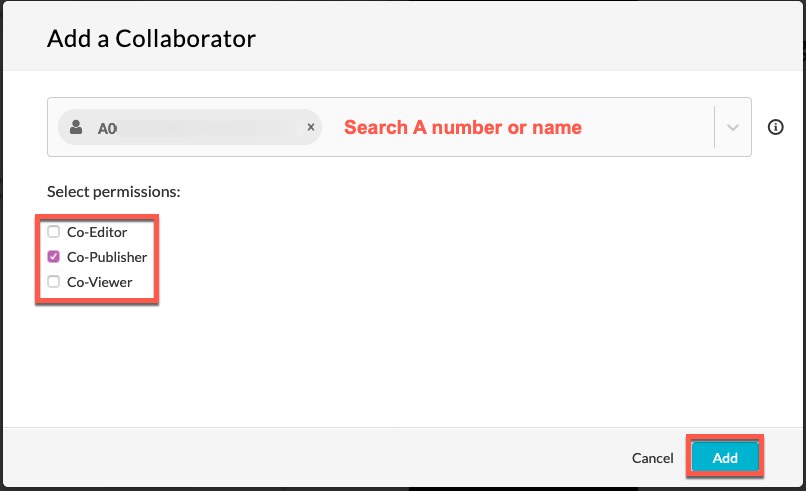
The video will appear in the other user's My Media and they will be able to edit, publish, or view the video based on the permissions selected

