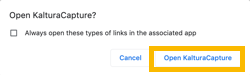Install KalturaCapture
You can use the Kaltura CaptureSpace tool to record a presentation on your computer and make it available in your Canvas course.
To record a presentation from your computer, follow these steps:
In Canvas, in the global left-navigation menu, click Account
Then, click My Media
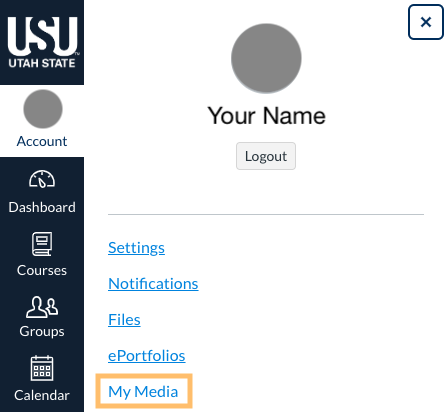
Click the Add New dropdown
Then click Desktop Capture
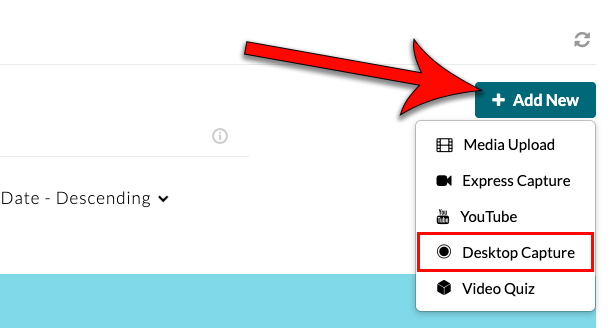
When Canvas asks you to authorize Kaltura, click Authorize
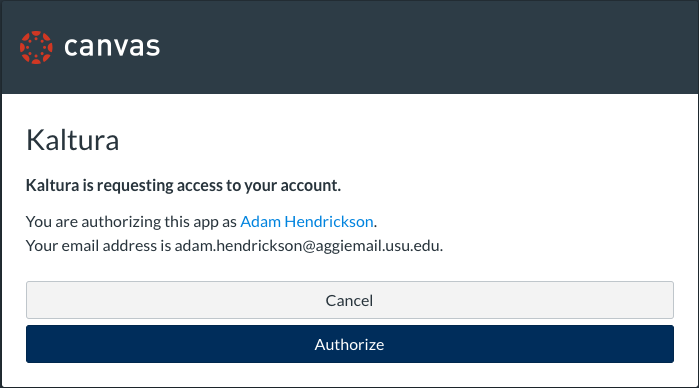
You will be prompted to download and install the Kaltura Capture desktop recorder
Download the version appropriate for your computer (Windows or Mac) and go through the installation process. Repeat steps 2-3.
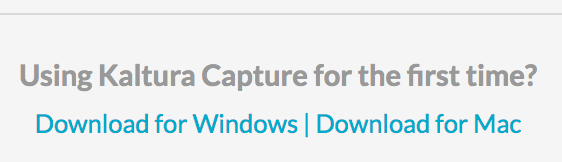
Once prompted to open KalturaCapture, click Open KalturaCapture
(You can check the Always open these types of links in the associated app box to avoid this dialog in the future.)