Upload a Video from an Android Device
How to upload a video that you have previously recorded to your My Media account from an Android device.
See Upload a Video from an iOS Device for iOS instructions.
Using a browser, access Canvas from your device and log into your class
Click on the My Media link on the left-hand navigation

Click on the Add New dropdown menu and click on Media Upload
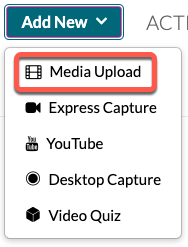
Click the Choose a file to upload button

Once the Select an action window appears at the bottom of your phone, click Files

Choose the video file from your device
(Hint: You can use the menu on the top-left to filter to just videos.)

The video will upload to the server and you will see an Upload Completed! message when it has finished
(Depending on the length of your video, this might take a while.)

Add a video name and tag, then click Save


