Submit Your Videos for Captioning With 3Play Media
3Play Media is an online transcription service that can be used to easily caption your videos. It connects to your YouTube account, which allows it to upload captions directly to existing videos. Contact us to get setup with an account and take advantage of our USU discounted pricing.
Once you have an account, follow the directions below to order captioning services with 3Play Media.
Steps to Caption a Video in 3Play
Login to 3Play Media.
Begin by logging into 3Play Media here. If you don't have a 3Play login, reach out to captions@usu.edu for assistance.
Click “Order Services".
This is located in the top left-hand corner of the screen:
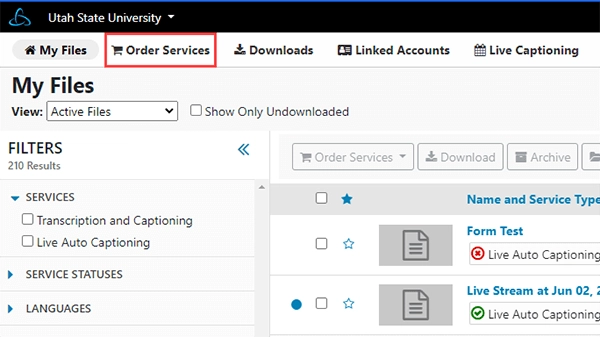
Select “Transcription and Captioning".
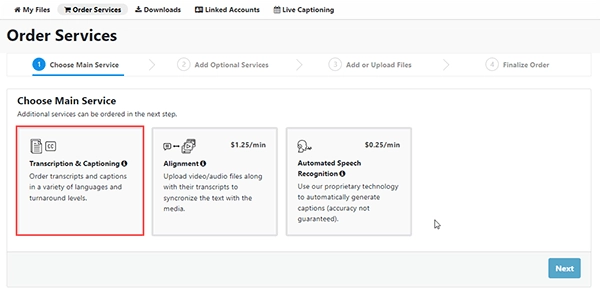
Select Turnaround Service Level.
Under the heading “Select Turnaround Service Level for Transcription and Captioning,” choose the desired option. “Extended” is the most cost-effective and generally recommended.
- Click “Next” (bottom right corner).
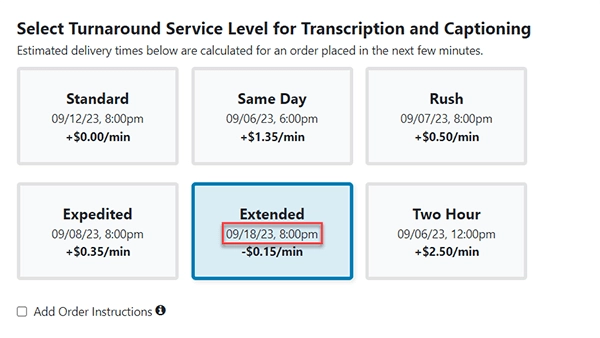
If you have any helpful information such as speaker names or other details, you can add that information to the "Add Order Instructions" to help make the captions more accurate.
Skip Optional Services.
This page offers additional optional services that we generally do not recommend. Click "Next".
Add or Upload Files.
Before adding your media files, select the folder for the Index folder you would like to charge the costs to. You can also add a new Index number if needed:
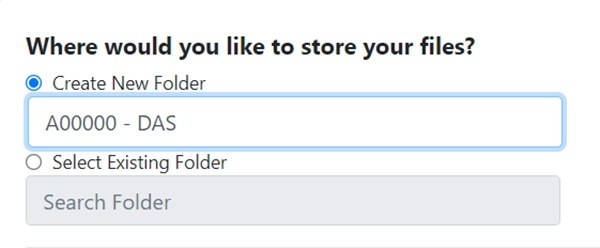
If needed, you can also add a short descriptor after the index number. Once you have set the folder, you can select your media files. Most of the time this will be through YouTube, which offers a round-trip integration to automatically add the caption files back to your videos when they are complete. However, you can also request captions for media from a link or your desktop:
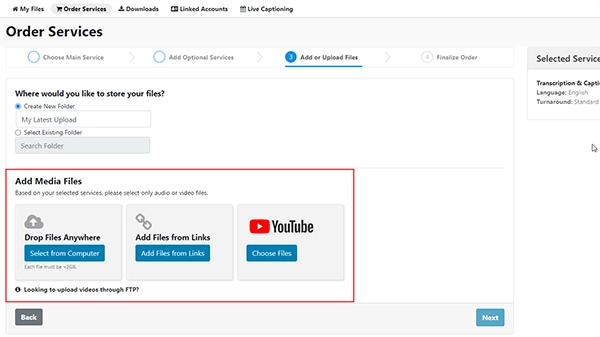
Clicking any of these options will open a box where you can search for and select one or multiple videos. When the desired videos are selected, click “Add Files.” This will close the window. Click “Next” to continue.
Review the Total Cost to Caption the Selected Videos.
Take a moment to make sure you selected the correct videos. If you would like to remove videos from the list, click “Back” and click the small red ‘x’ next to the appropriate videos.
If the List of Uploaded Videos Looks Correct, Click “Submit.”
The videos are now submitted for captioning and will automatically be added to your YouTube videos when complete. You can set up your 3Play Media notifications to receive an email when the captioning process is complete.
Additional 3Play Media Helps
Can I Cancel a Caption Request That Has Already Been Submitted to 3Play?
There is a limited window of time in which you can cancel a captioning job after it has been submitted. The cancel option is only available while the video is in the “pre-processing” stage which lasts roughly as long as the duration of the video. See 3Play’s instructions to Cancel a File from Uploading for additional steps.
It may be possible to cancel an order after the “pre-processing” stage for a fee of $.25 per minute if they have not worked on it yet. In this situation, contact 3Play directly using the Contact > Customer Support link within 3Play.
Can I Change the Notifications I Receive for 3Play Jobs?
Follow these steps to change specific notification settings for your account.
- Login to your 3Play Media account.
- Select the dropdown next to your email in the upper right corner of the 3Play home page and choose the option “Profile Settings”.
- Under the Profile Settings navigation on the left-hand side, select “Email Notifications”.
- Proceed to change your desired notification preferences for each category. Be sure to select “Save Changes” when finished.
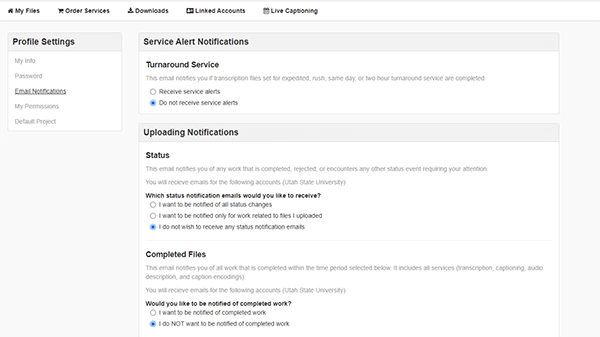
Can I Order Captions in a Different Language?
If you need a video captioned/subtitled in another language, please contact us.

