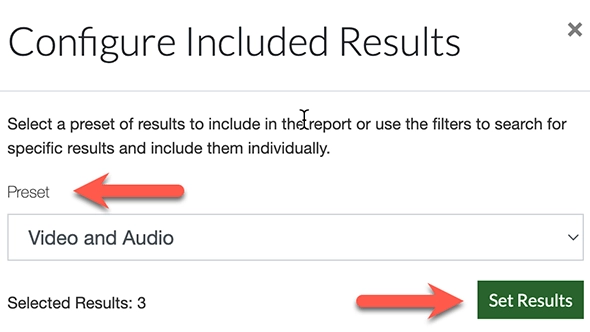Pope Tech Reports
You can log in to your Pope Tech dashboard to track your site’s accessibility. Alternatively, you can set up automated reports for yourself and others. Here are the instructions for creating and sharing a report from Pope Tech:
- Log in to Pope Tech.
- In the navigation menu on the left side of the screen, select Accessibility, then Reports.
- Select the criteria for your report.
- Scan Type: Choose whether to get a report for one website or a group of websites.
- Website or Group: Select the website or group for the report.
- Format Result Type: Choose a report format and type.
- Region
- Starting On Or Before: Choose a time period to base the report on. Leave it blank for the most recent data.
- Send to Users: If desired, select a user. You can also click the “Send to external email addresses” button to send the report to someone who is not a Pope Tech user.
- Select Create.
- Once the report is generated (it may take a few minutes), you can download it from the “Past Reports” widget or from the link that is sent to your email.
Visit Pope Tech’s website to learn how to set up recurring reports.
Note: Please do not edit reports that were created by others.
Media Reports
One helpful report that Pope Tech can provide is a list of all videos and audio on your site. This makes it easy to track your efforts to meet the USU Video and Audio Accessibility Standards. To retrieve this report, follow the steps listed above, but use the following report criteria:
- Format: CSV.
- Report Type: Result Detail.
- Select the Configure Results button:
- Under “Preset” select the “Video and Audio” option.
- Select “Set Results”.