Using Pope Tech to Find and Fix Accessibility Errors
Locating Errors
Pope Tech makes fixing accessibility errors easy by showing you exactly where an error is occurring and then giving you instructions to fix it. There are two main ways to track down accessibility problems: by error type and by page. For both methods, you’ll begin on your Pope Tech Dashboard.
To see a video of this process, watch this tutorial by Pope Tech:
Finding Errors by Type
From the Pope Tech dashboard, we recommend starting by clicking on “Errors per page” in the Automated Scorecard widget:
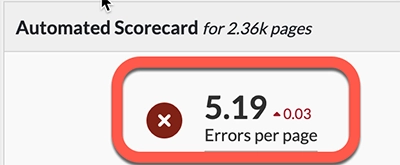
This will take you to a page that lists all of the accessibility errors on your site. Click on “Details” to view all of the pages with that error.
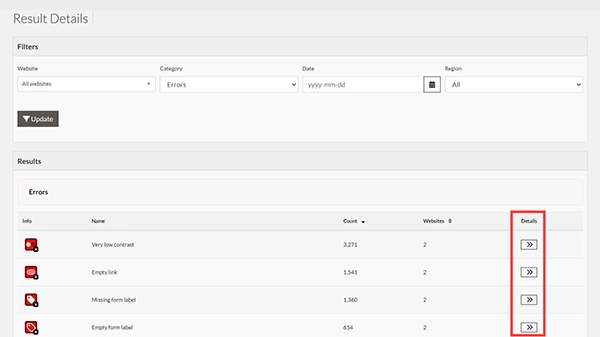
The Result Details Page
At the top of the Result Details page, a box explains what the selected error means, and why it matters. You’ll also find a link that says “How to fix it >”, which will open instructions for resolving the issue:
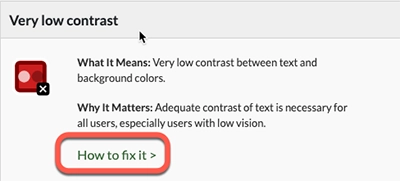
Below this box, you will see a list of each individual page URL with the error count and four options to help you fix the error:
- Page: Opens the page in a new tab.
- Code: Opens an overlay that shows exactly where the error occurs in the page’s HTML code.
- Inspect: Opens an interactive overlay that labels the page (or its code) with icons that show which issue is being highlighted.
- WAVE: Opens the WebAIM WAVE tool in a new tab that can be used to view all of the errors (and other information) for that page.
Finding Errors by Page
If preferred, you can also use the dashboard to identify errors on a specific site or page. Select a website from the “Scan Details” widget on your dashboard using the “Details” button.
This will open a page for that site that lists the errors, alerts, and other information for each page.
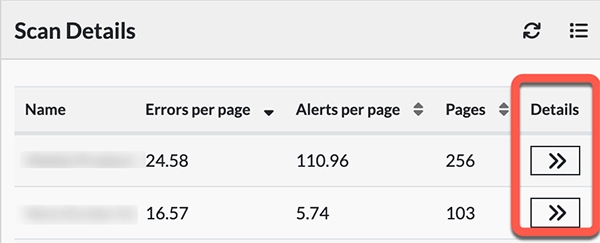
Click “Details” again to see an overview of the issues for a specific page:
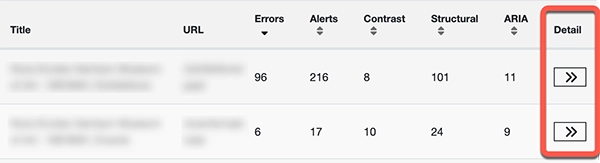
Tabs across the top of the page make it possible to view the data by result type. Each item in the table will have a corresponding error count and an option to view the code that shows exactly where the error occurs on the page.
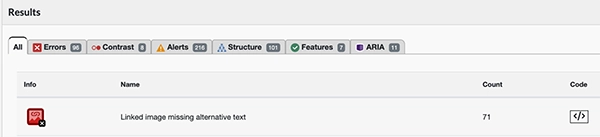
There are also three buttons that can be found in the top right corner of the screen:
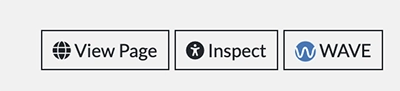
- Page: Opens the page in a new tab.
- Inspect: Opens an interactive overlay that labels the page (or its code) with icons that show which issue is being highlighted.
- WAVE: Opens the WebAIM WAVE tool in a new tab that can be used to view all of the errors (and other information) for that page.
Resolving Errors and Scanning Your Website
While Pope Tech can help you identify errors, you will need to fix those errors using your content management system (such as Omni CMS).
After you have made changes to your site, you can wait until the next scan at the beginning of the month or do a manual rescan to see the improvements reflected on your dashboard. To scan your website(s), follow these steps:
- In the navigation menu on the left side of the screen, select Accessibility > Scan.
- Under “Scan Type”, select Website or Group.
- Under the Website dropdown menu, select a website or group.
- Recurring: we already run monthly scans for all sites, so recurring scans are generally not needed.
- Optional: If you want to email the scan results, select the “Generate Report?” box and fill out the fields below it.
- Press Scan.
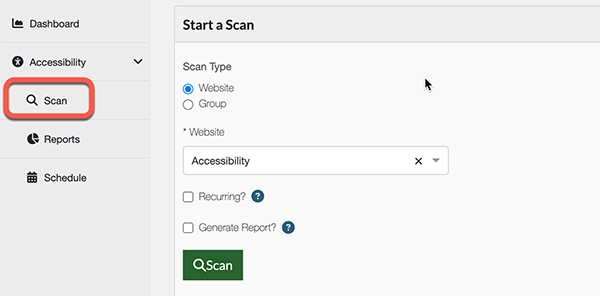
You can track the progress of the scan here by periodically clicking the “Refresh” icon. Once it’s finished, the new scan will appear at the top of the “Scans” widget at the bottom of the page.
Generating Reports
Pope Tech makes it easy to create and email reports to yourself or your supervisor so they can see the great work you’re doing.

