Configure Your Account
Heads Up!
This only needs to be completed by those who use the Check-in Queue to track and document appointments.
To begin tracking and documenting appointments in the Sign-in queue of Achieve, advisors and receptionists need to set their preferences and, in the case of advisors, indicate they are available for advising. This allows advisors and receptionists to see students who have checked-in for appointments with an advisor.
1
Log into Achieve
2
Sign In to the Check-in Queue and Mark Yourself as Available
- Click on the Check-in Queue tab.
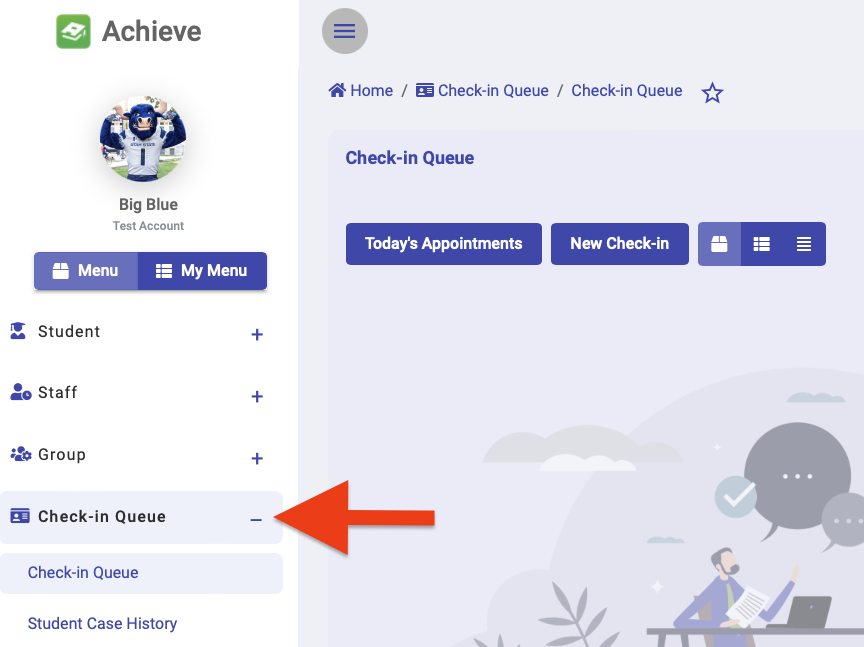
- Near the top right, click the two toggles to sign in and mark yourself as available.
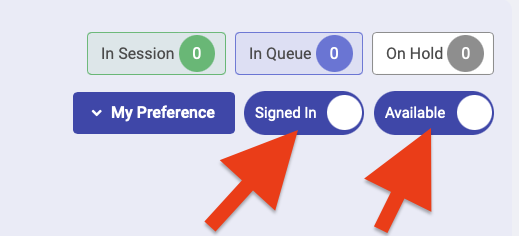
3
Configure Center Preferences
- Click My Preference then Setup my center preference.
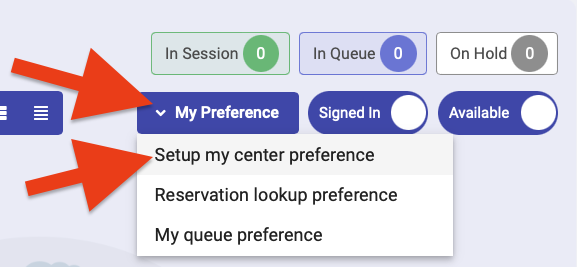
- Select the checkboxes next to each center and program you are associated with.
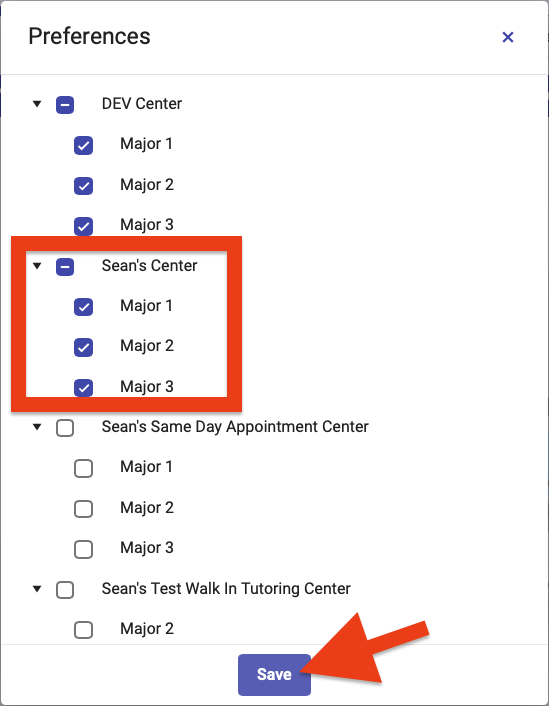
- Click Save.
4
Configure Reservation Lookup Preferences
- Click My Preference then Reservation lookup preference.
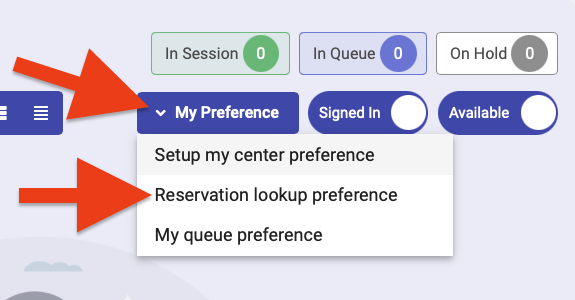
- Select the checkboxes next to each program you are associated with.
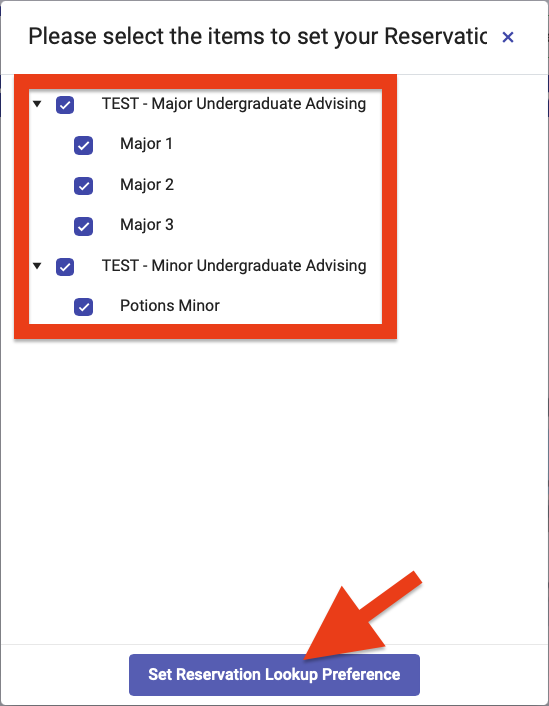
- Click Set Reservation Lookup Preference.

