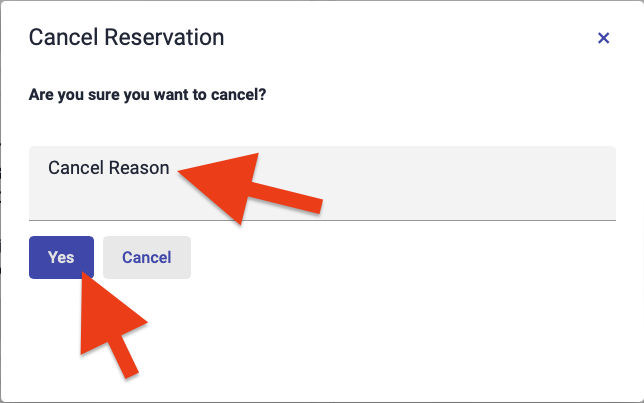Cancel a Student's Group Appointment
This guide covers how to cancel a group appointment on behalf of a student (e.g., a student notifies the front office they are sick or are no longer able to make it to their appointment).
1
Click on the "Student" tab
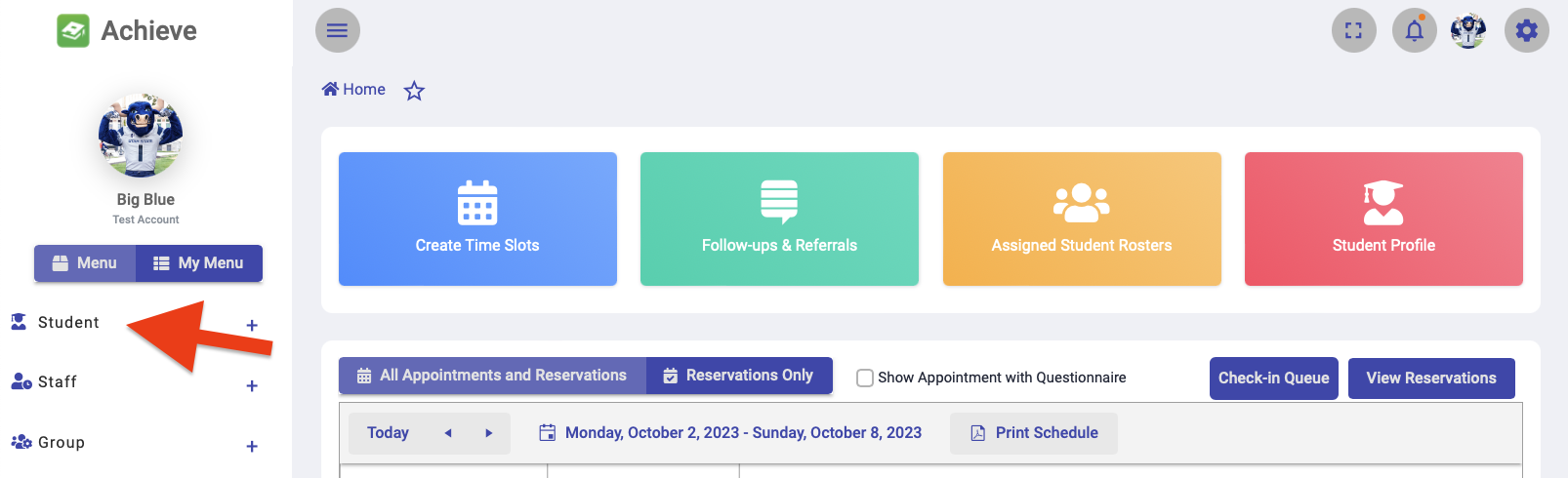
2
Search for the student you are canceling the appointment for
Use their A-number, name (last name, first name), or email address to search for the student.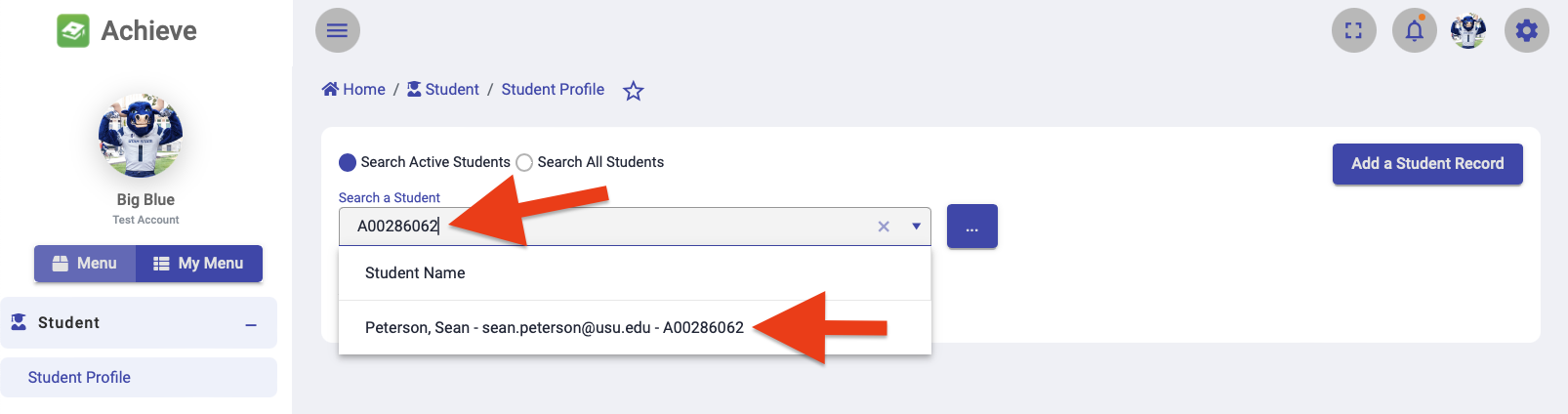
3
Click "Actions" then "Reservations" to view past and future reservations for the student
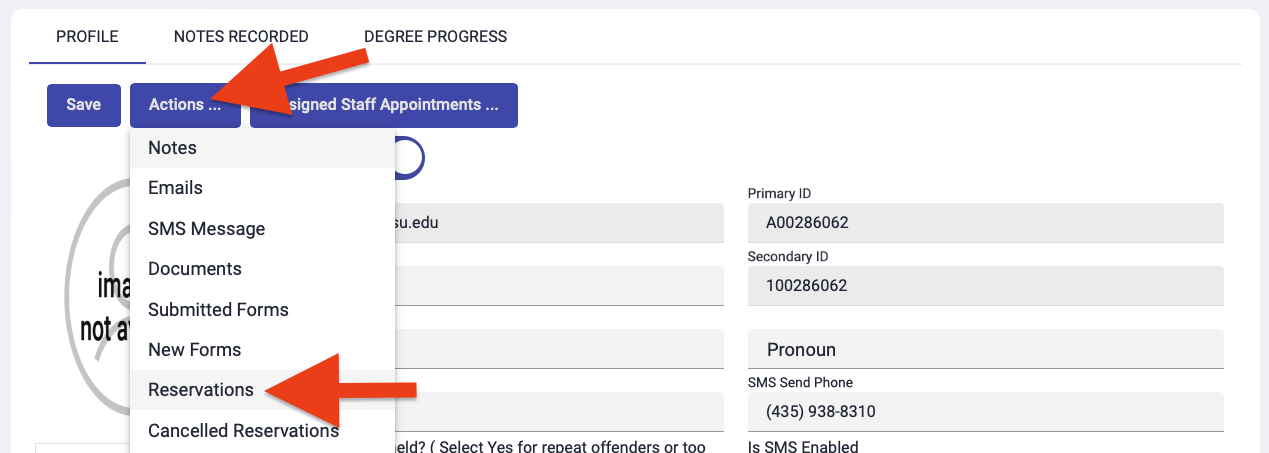
4
Find the group appointment slot that needs to be canceled and select "Cancel Reservation"
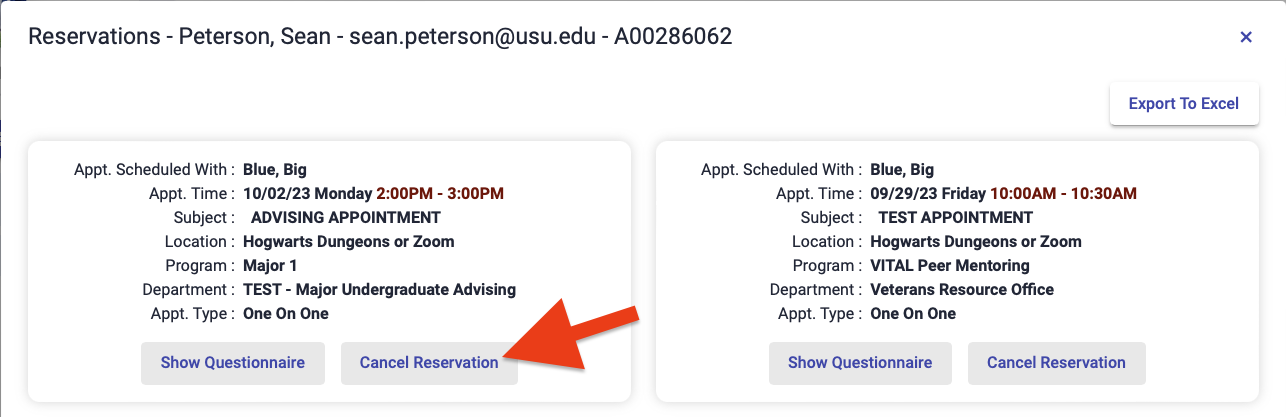
5
Add a reason as to why the appointment is being canceled then click "Yes"
A cancellation email will be sent to the student confirming the cancelation and providing them with a link to reschedule.