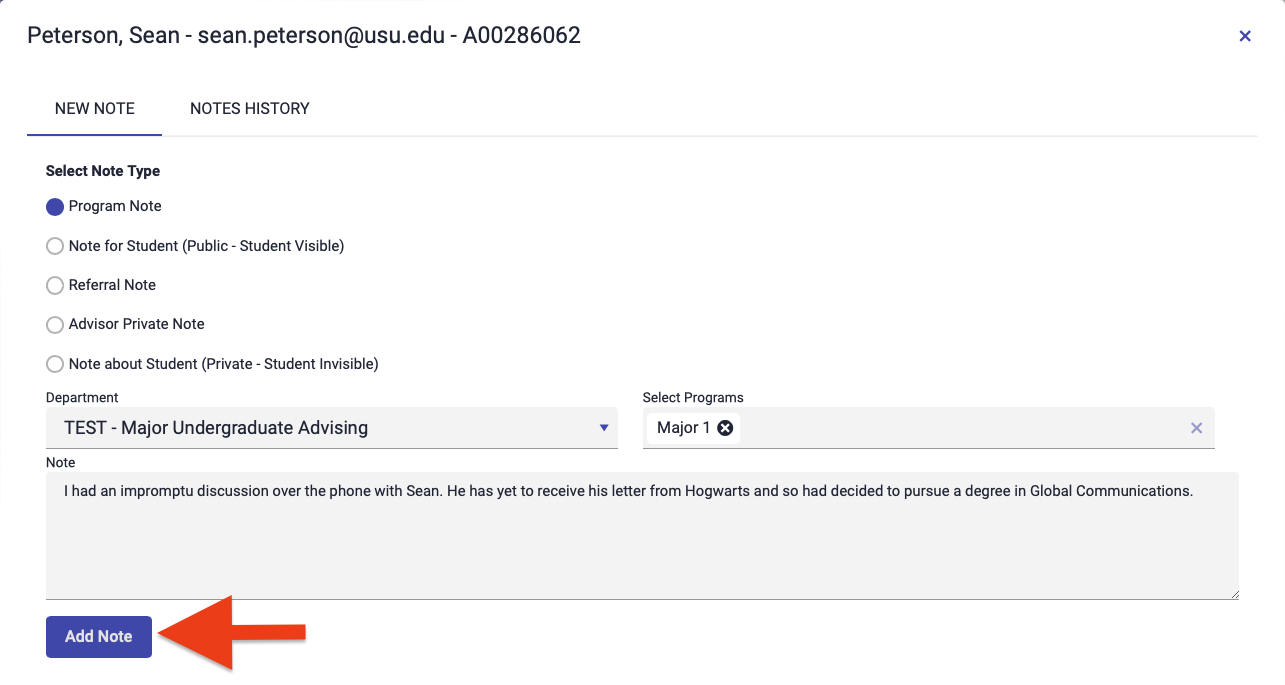Create Notes Outside of a Session
Occasionaly, notes may need to be added to a student's profile in Achieve outside of a documented session. This guide goes over how to do this.
1
Click on the "Student" tab
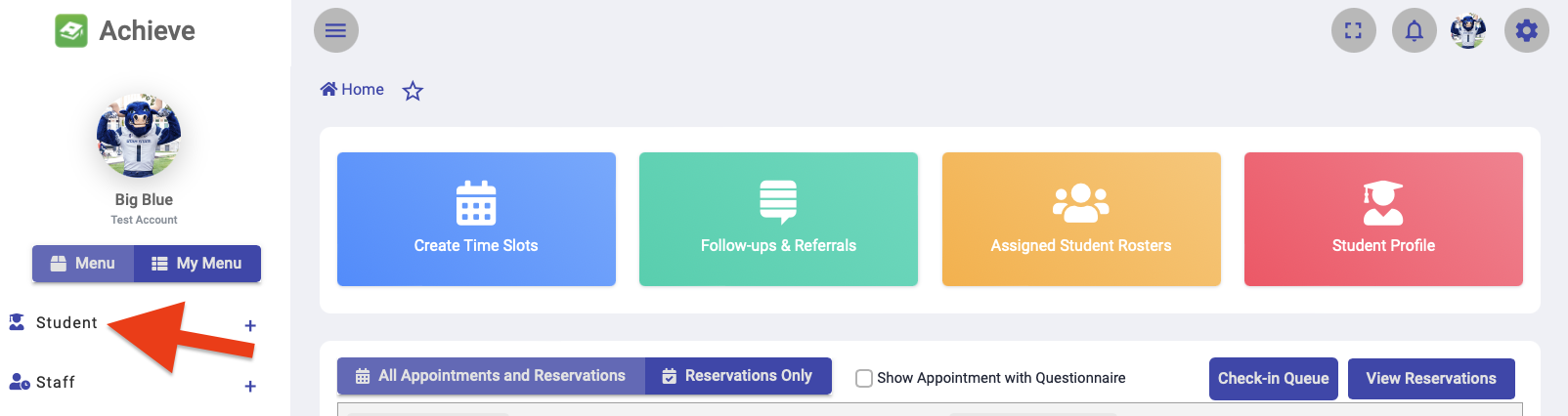
2
Search for the student a note needs to be added to
Use their A-number, name (last name, first name), or email address, to search for the student.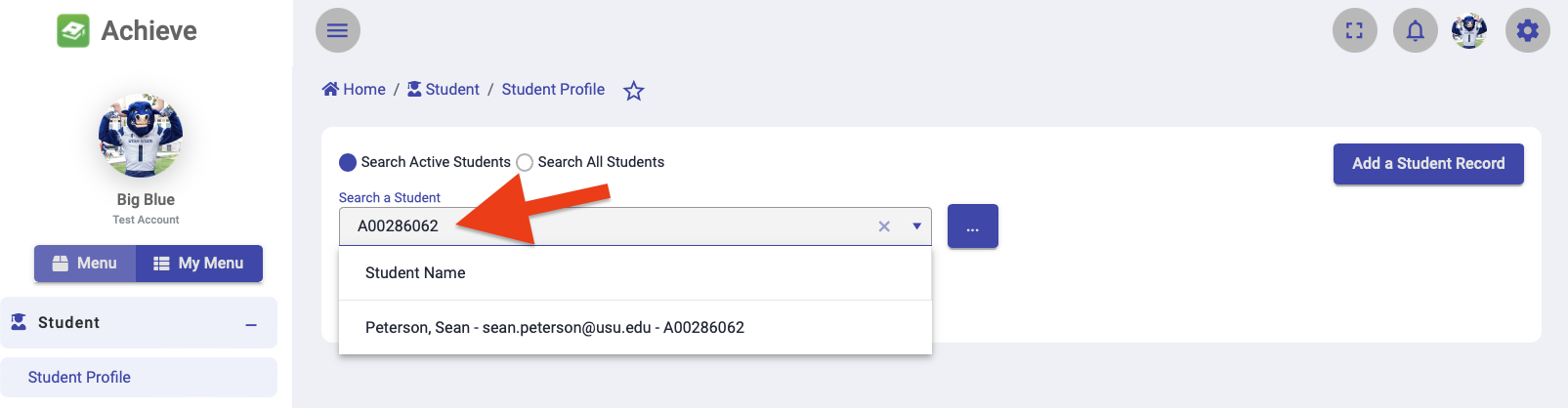
3
Select "Actions" then "Notes"
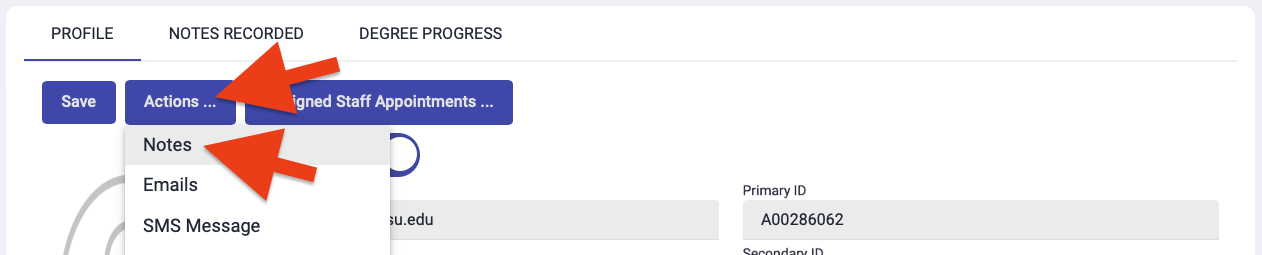
4
Specify the note options
- Note Types: Includes the following: Program Note; Note for Student (Public - Student Visible), Early Alert; Referral Note; Program Note; Advisor Private Note; Note about Student (Private - Student Invisible); and Internal Notes.
- To add a note tied to a program, select the Program Note option.
- Department: Specify the department the note should be associated with.
- Program: Specify the program the note should be associated with.
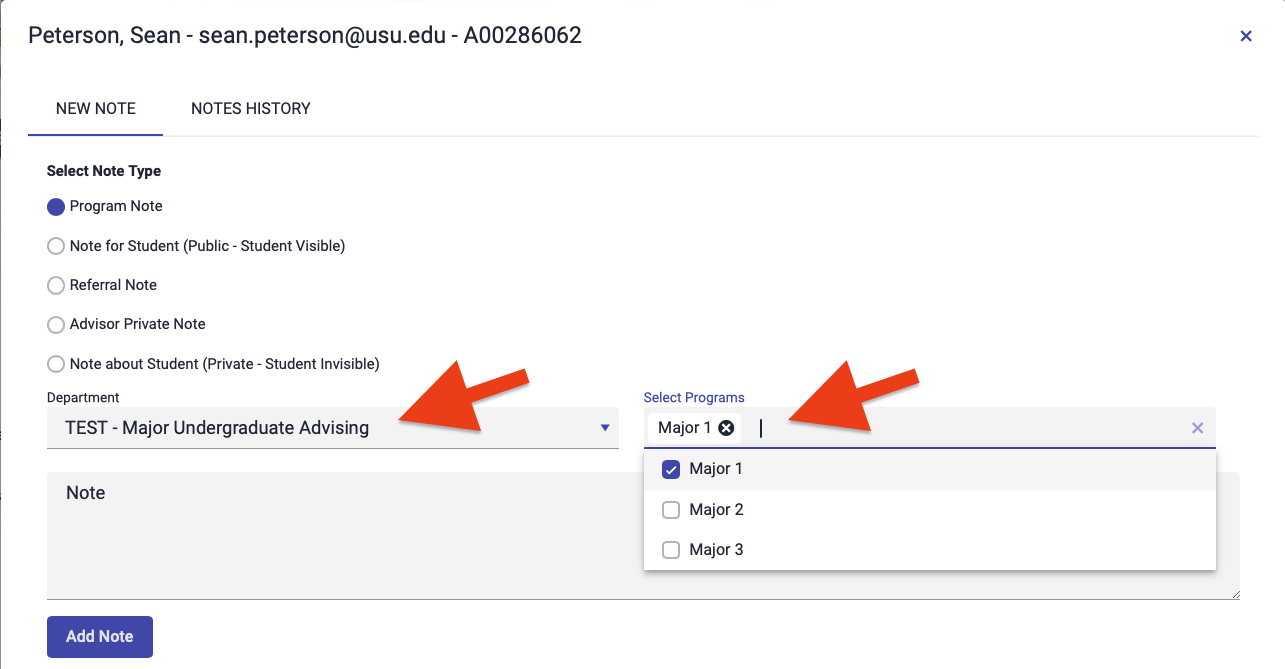
5
Add the note in the "Note" text box then select "Add Note"