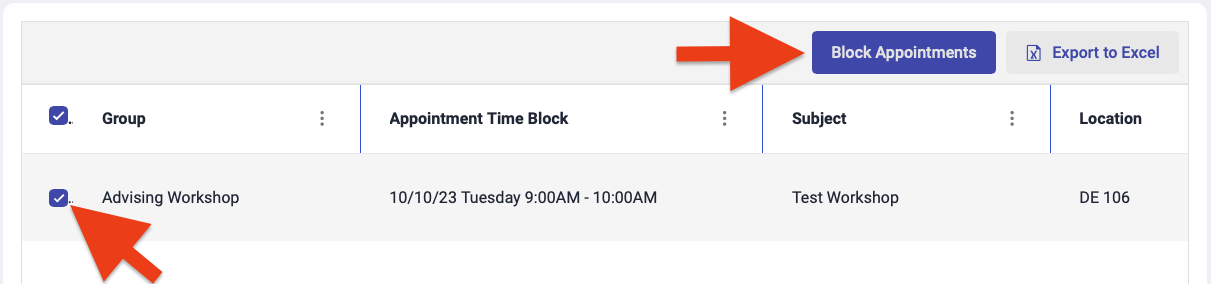Manage Group Appointment Slots
This guide covers how to cancel reserved group appointment slots and block unreserved group appointment slots.
Table of Contents
Canceling and Blocking Reserved Group Appointments
This process is used to cancel appointments and block the appointment time slot so that it can't be rescheduled by another student.
1
Under the "Group" tab, select "Manage Time Slots"
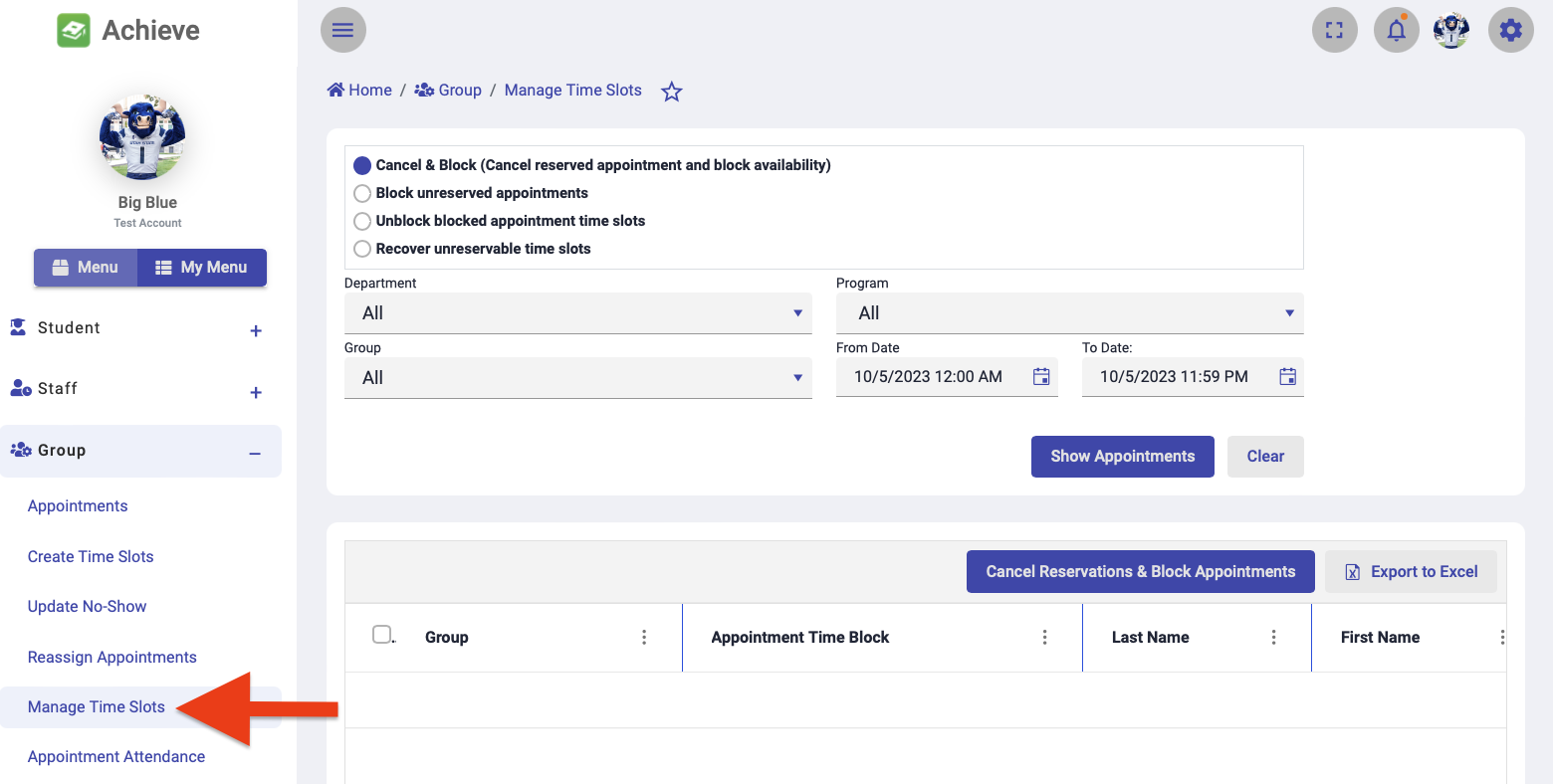
2
Ensure "Cancel & Block" is selected at the top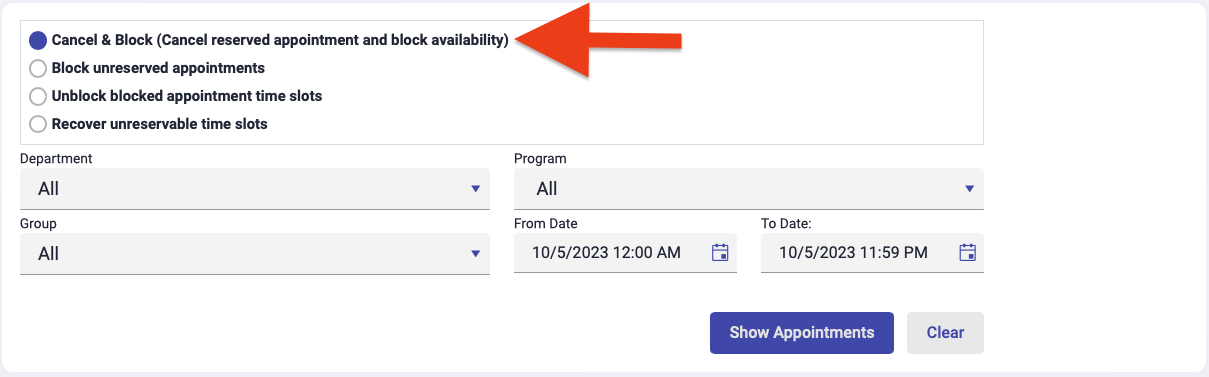
3
Set the filters to find the appointments you wish to cancel and block
- Select the group's name from the Group dropdown.
- Adjust the From Date and To Date fields to show the date range when appointments need to be cancelled and blocked.
- Select Show Appointments.
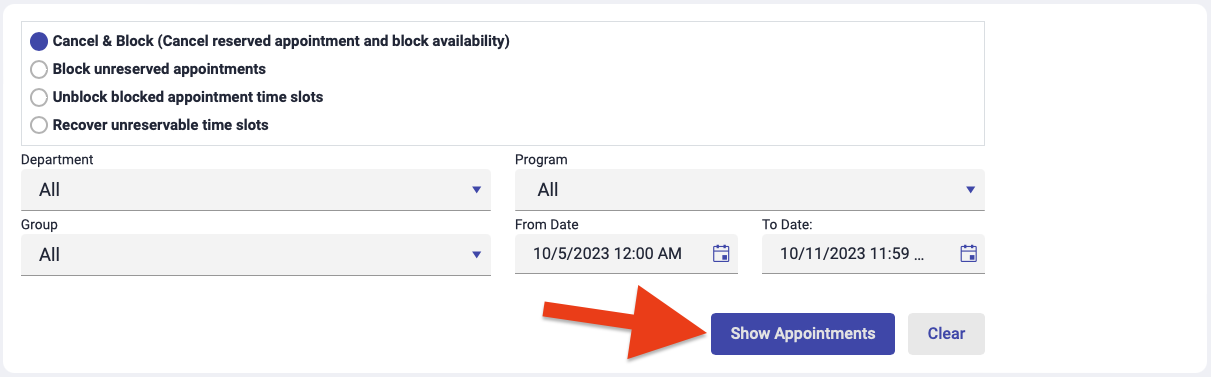
4
Select the checkbox to the left of each appointment that needs to be cancelled and blocked then select "Cancel Reservations & Block Appointments"
If needed, you can click on the checkbox in the header row to select/deselect all appointments in the list. Once the appointments are cancelled, students will receive an email notifying them of the cancellation and the appointment slots will be blocked so they cannot be scheduled by other students.
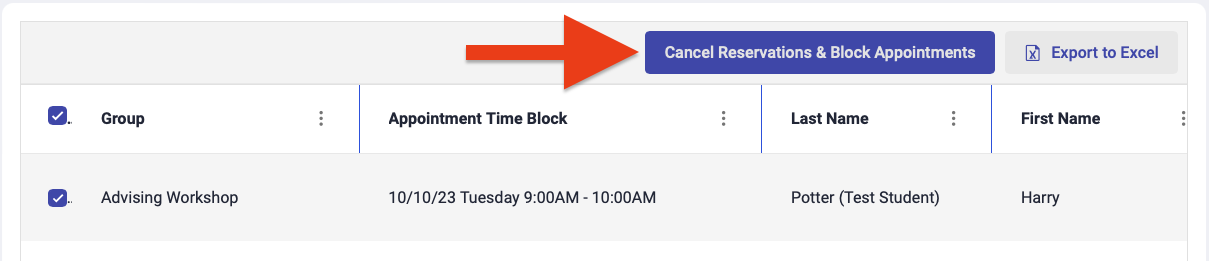
Blocking Open Group Appointment Slots
This process is used to block open appointment slots from being scheduled by students.
1
Under the "Group" tab, select "Manage Time Slots"
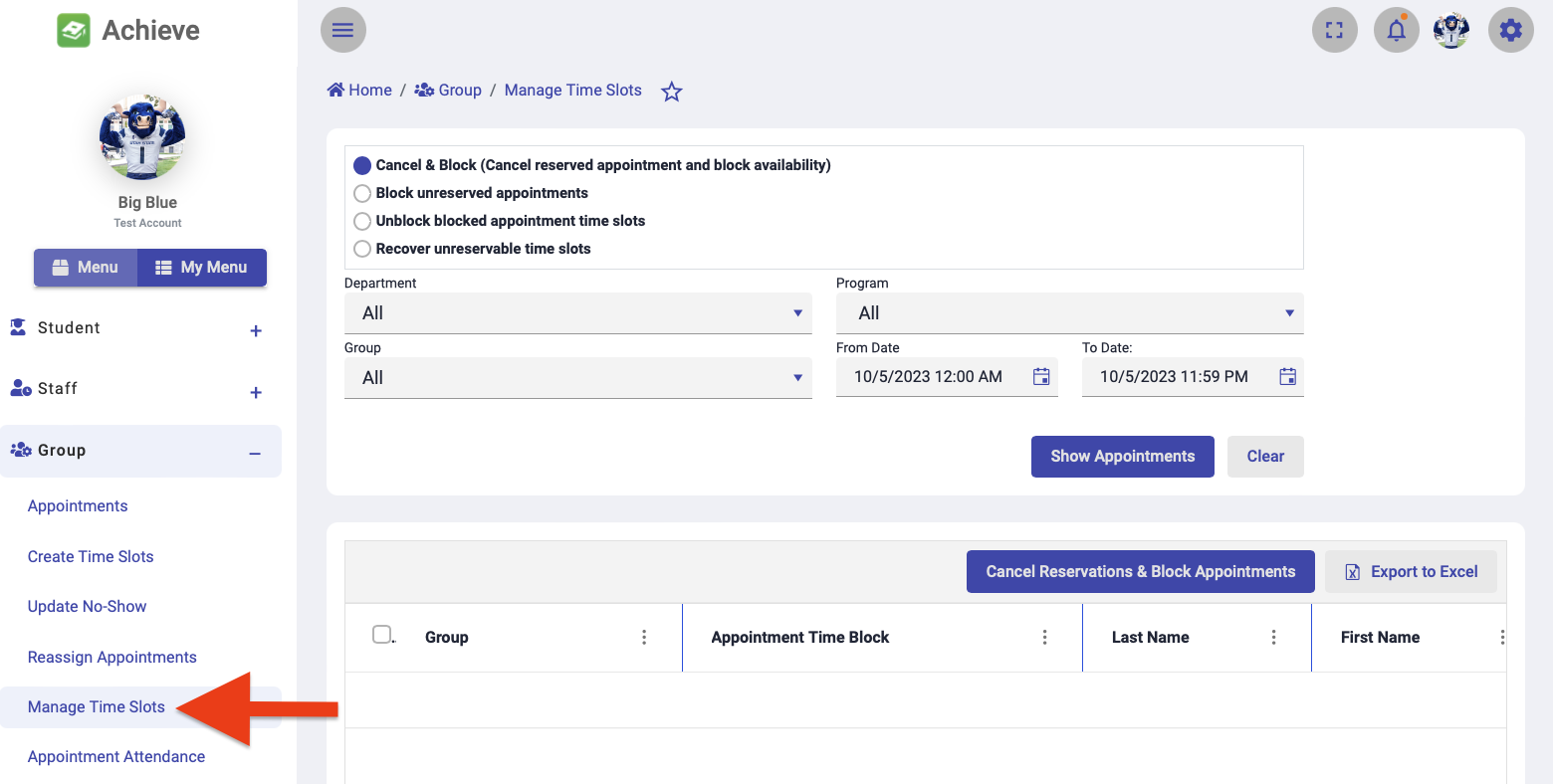
2
Select "Block unreserved appointments" at the top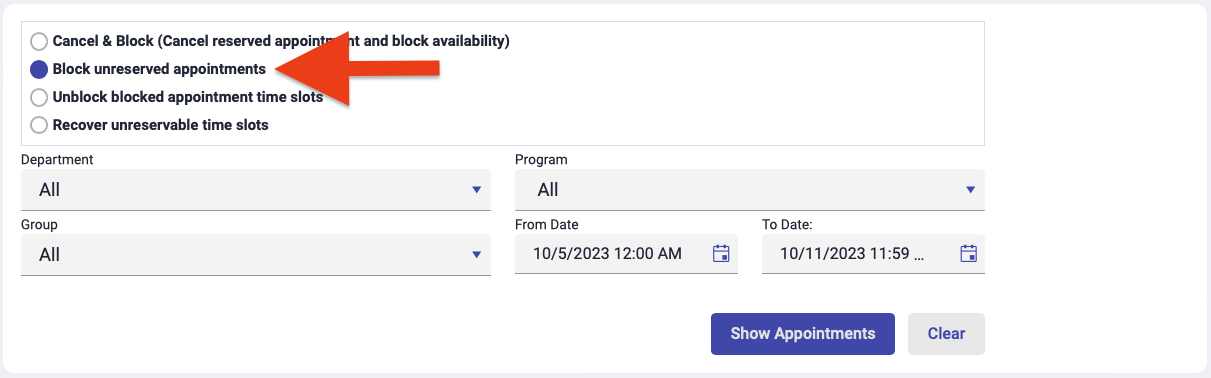
3
Set the filters to find the slots you wish to block then select "Show Appointments"
- Select the group's name from the Group dropdown.
- Adjust the From Date and To Date fields to show the appropriate date range.
- Select Show Appointments.
- Note: this report will only show open (i.e., non-reserved) appointment slots.
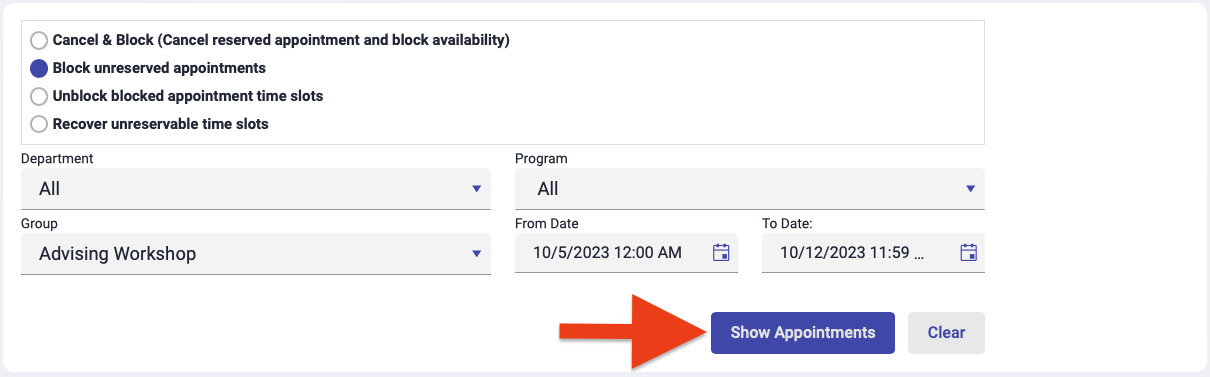
4
Select the checkbox to the left of each slot you want blocked then click "Block Appointments"
The selected slots will be deleted.