Create Group Appointment Slots
1
Under the "Group" tab, select "Create Time Slots" then "Create Group Appointment Time Slots"
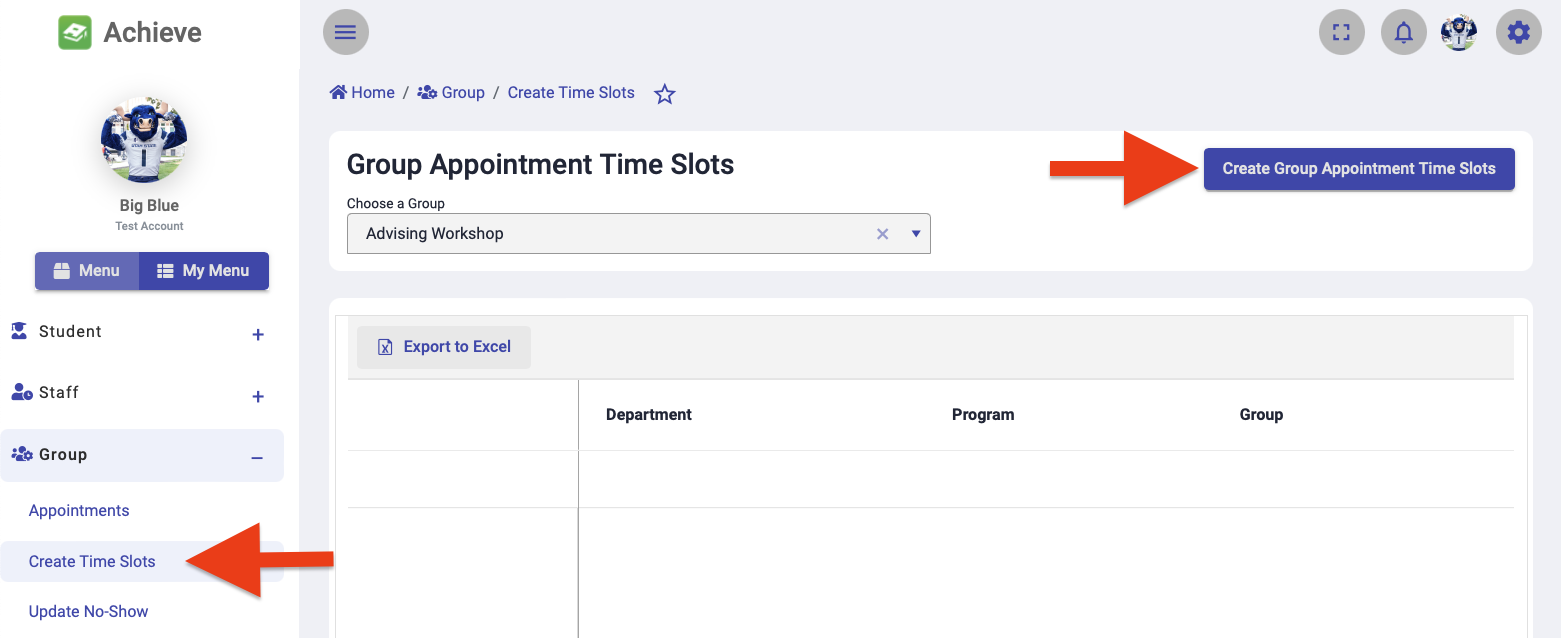
2
Specify the Following:
- Department
- Program
- Group
- Subject: This will be displayed online next to the appointment time.
- Location: The location of the event/appointment.
- Start and End times: of the appointment slot range.
- Start Date and End Date: of the appointment slot range.
- Appointment Slot Type:
- Single Appointment Slot: One appointment slot will be available during the specified time range.
- Multiple Appointment Slots: Multiple appointment slots will be available during the specified time range. You can set the desired appointment duration of each appointment (e.g., 15 minutes, 20 minutes, etc.).
- Number of Bookings Allowed: The maximum number of students who can schedule an appointment during the time.
- Schedule: Select the day(s) of the week that the appointment slot(s) should be added to.
- Notes to show with the appointment: Not configured for most units. When configured, these notes can appear in confirmation and reminder emails sent to the student booking the slot.
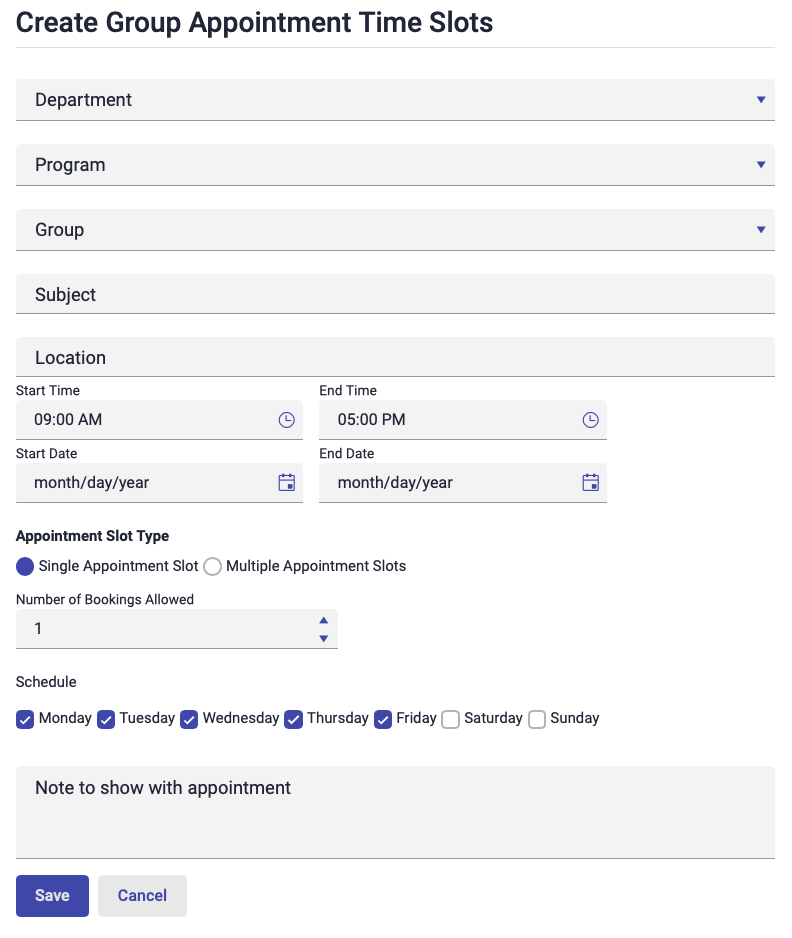
4

