Student Tab Overview
A student profile is created for each student that has created an Achieve profile (institutional logins and non-institutional logins). Follow these steps to access information about a student:
1
Open Student Profiles
This can be done through one of the following ways:
- Selecting Student from the left menu
- Selecting Student Profile from your dashboard quick links
- Selecting a student's name from your dashboard agenda
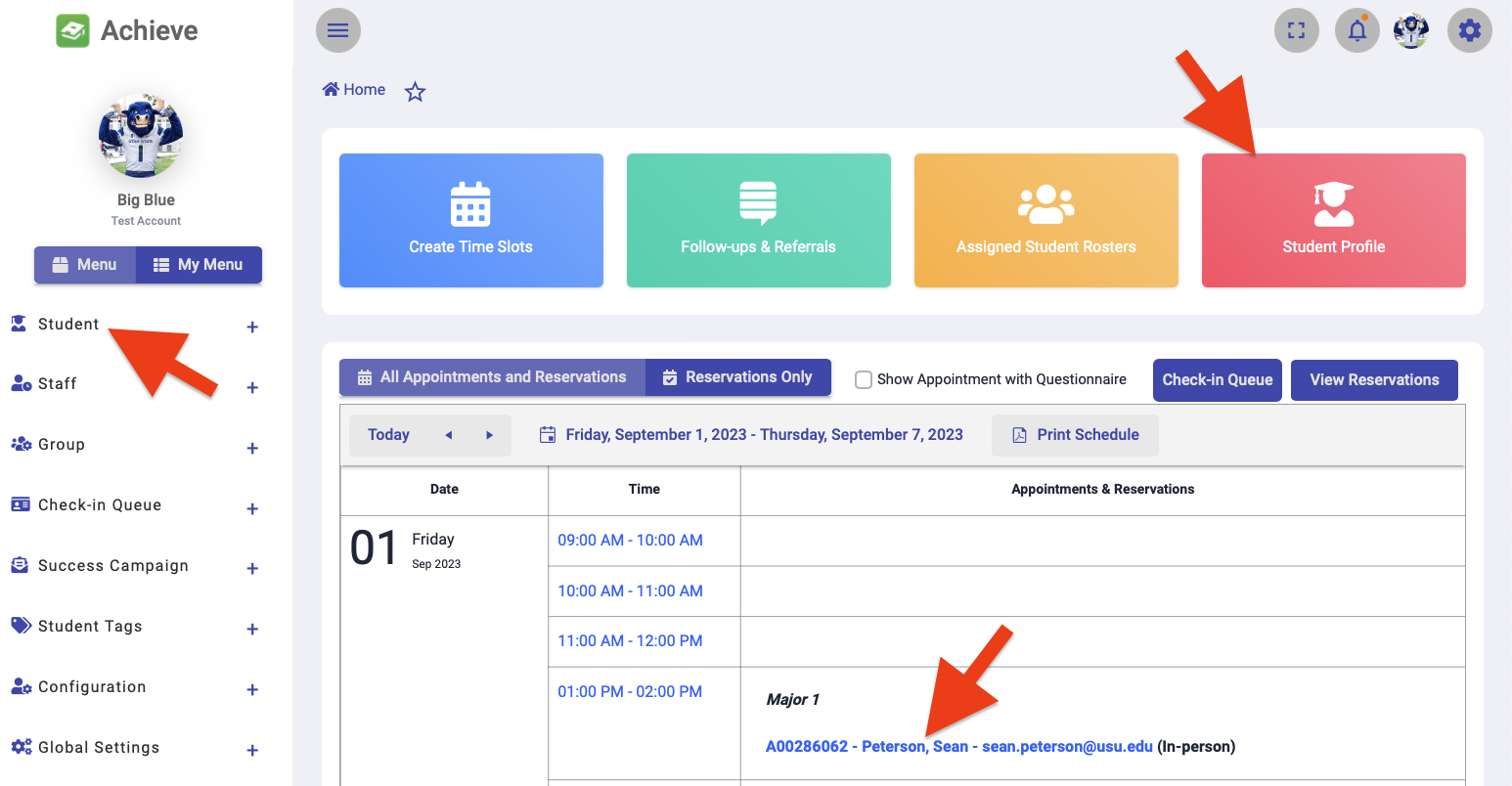
2
Search for the student
Enter the student's A-number, name (first, last name), or email address. If you selected the students name directly from your agenda in Achieve, it will pull up their profile.
By default, Achieve will search for "Active" students who are registered in a current or future term. To search for students not currently registered in a current or future term, select the Search All Students options. 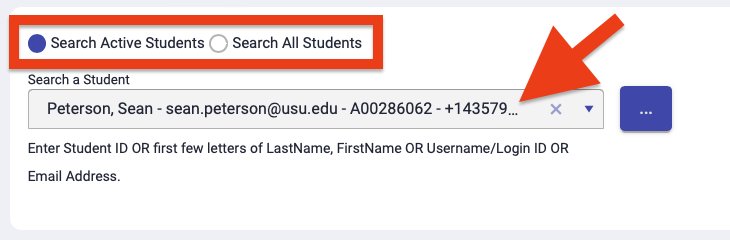
3
View insights
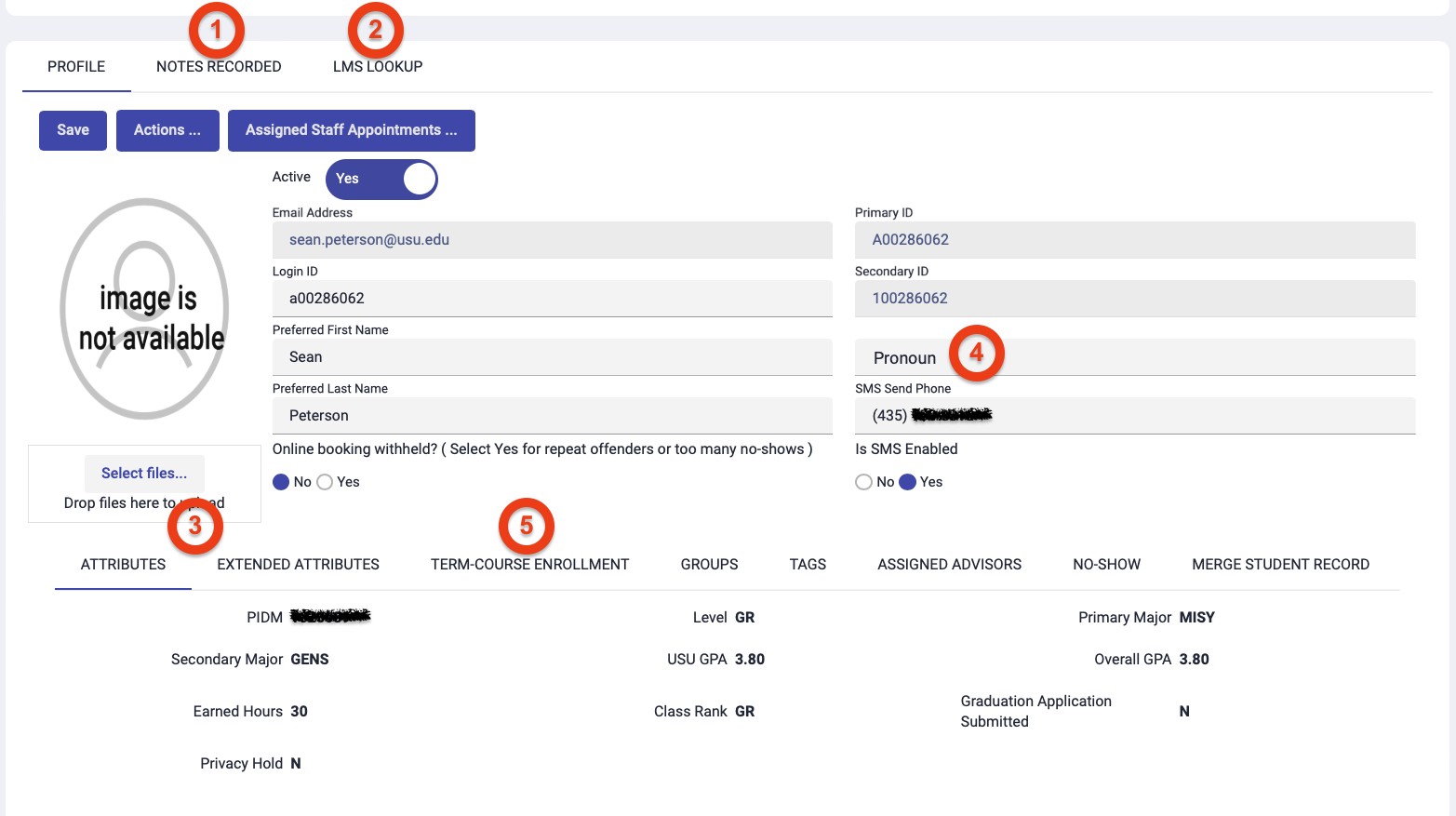
- Notes recorded to the student's profile (based on user access)
- Live Canvas data for current and past terms (includes current scores compared to class median scores, number of assignments submitted, and most recent activity)
- Banner attributes, including Primary Major, Minor, GPA, Privacy Hold, and when a student's Degree Works plan was last updated.
- The student's preferred pronoun (if one exists in Banner)
- The list of the courses a student is enrolled in for the current term, including faculty email addresses
Additional details can be found by clicking the Actions button.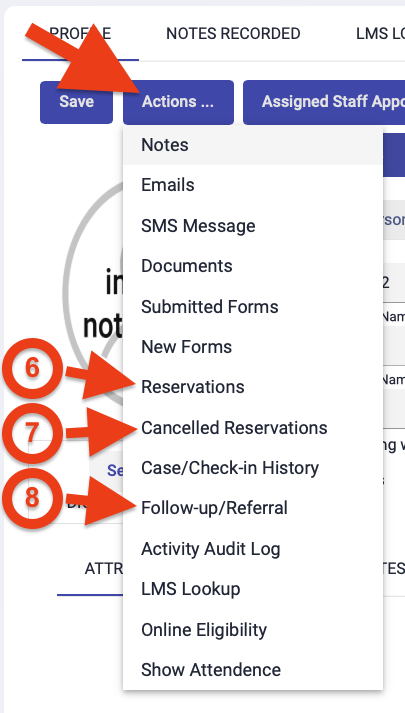
- The student's past and upcoming reservations
- The student's cancelled reservations
- Follow-ups associated with the student (based on user access)

